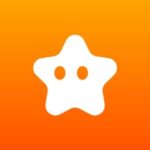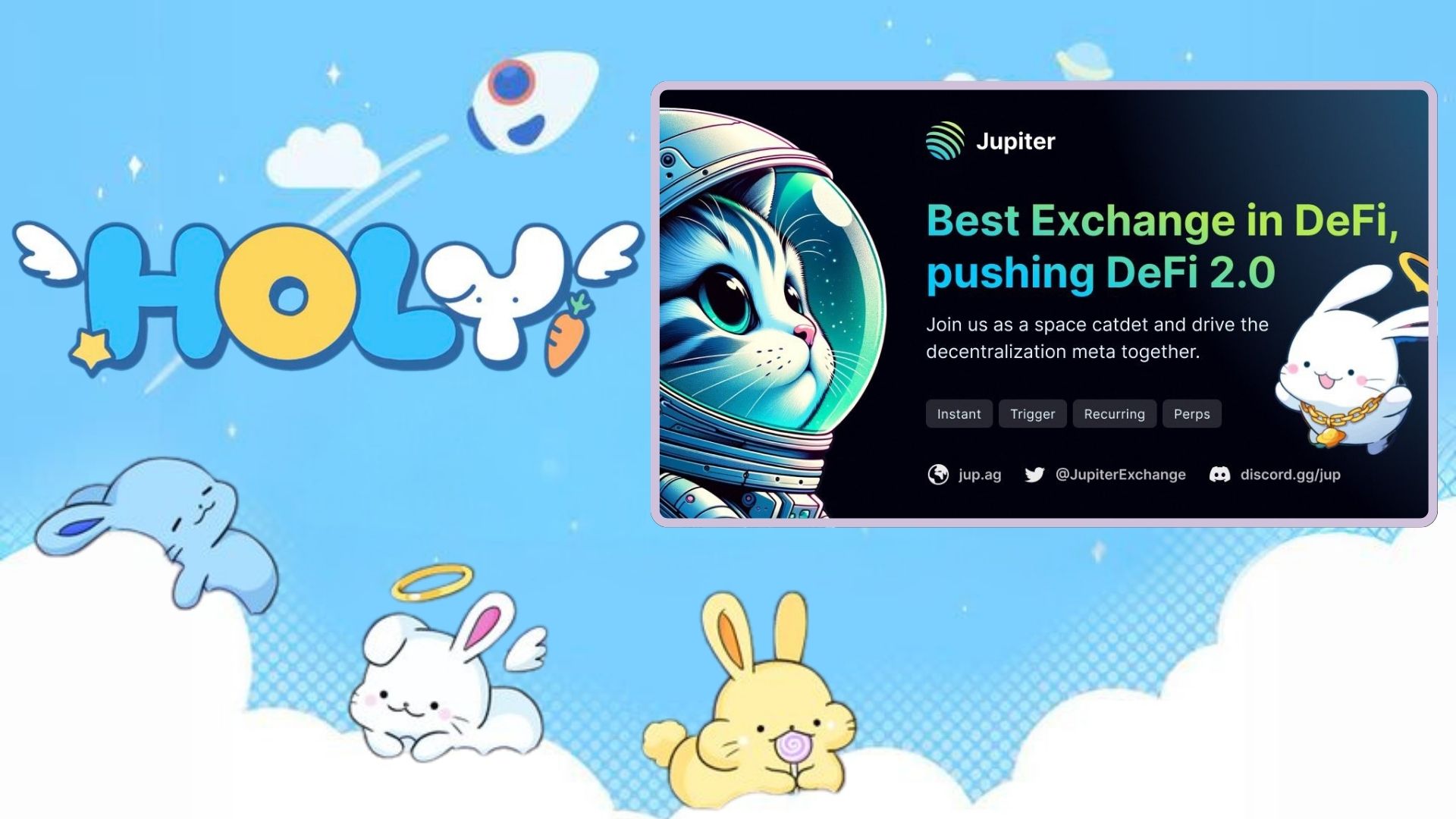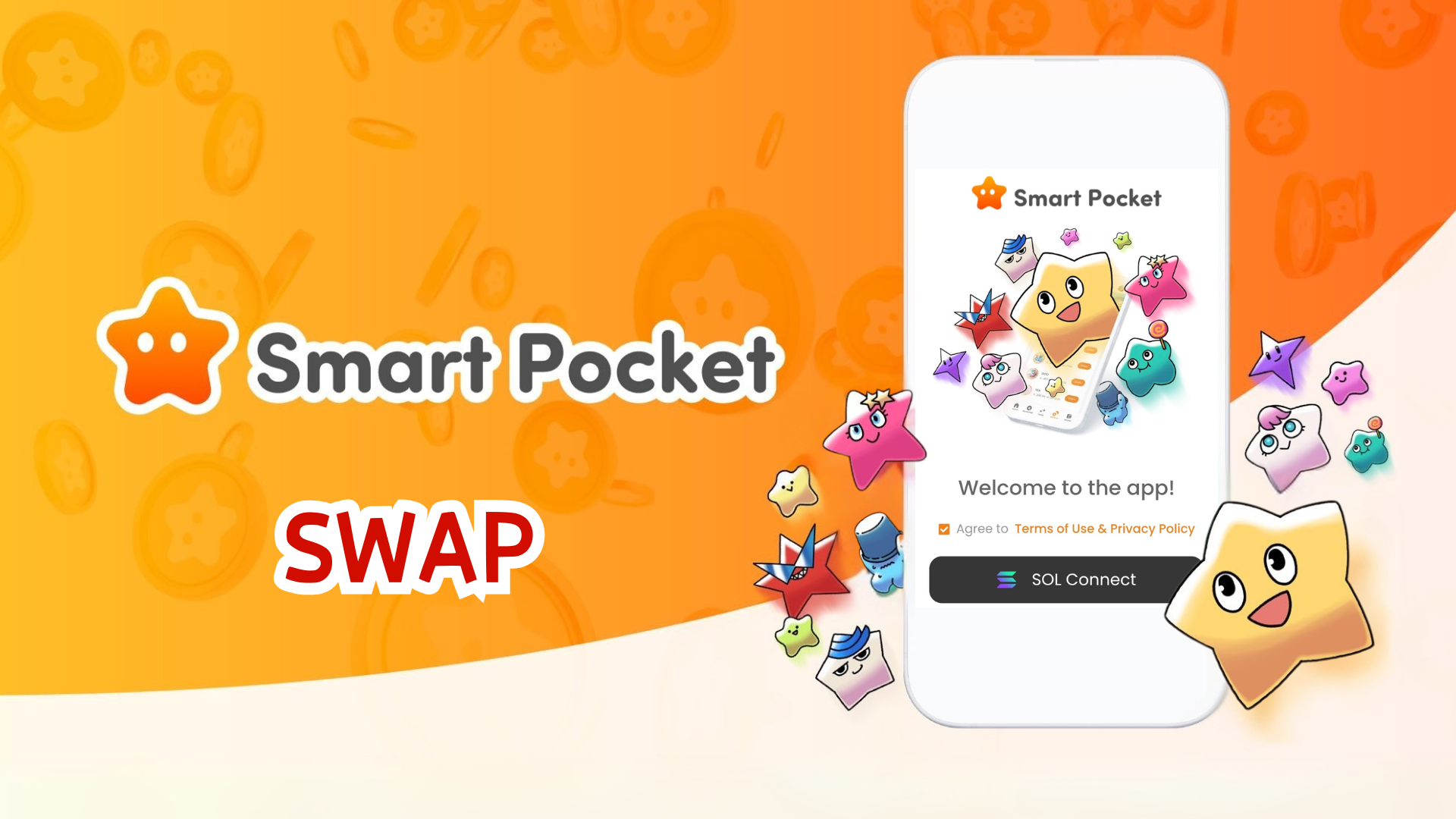Please Transfer Your Account to the SOL Wallet on the SmartPocket App!
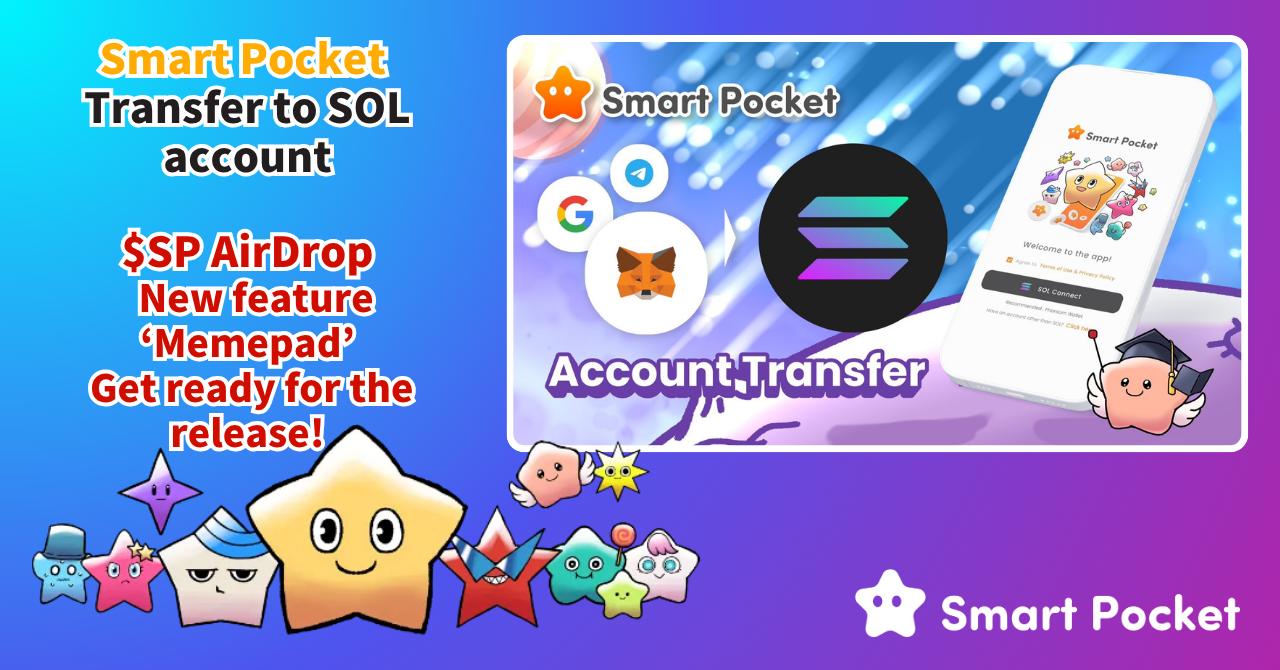
This article is available in multiple languages. Please choose your preferred language here.
Important Announcement
We have an important announcement for everyone!
In preparation for the upcoming release of “Smart Pocket MemePad” and the long-awaited AirDrop, the login accounts for the app will be unified to SOL wallet accounts. We kindly ask you to migrate your current Google, Telegram, or MetaMask accounts to SOL wallets.This article will provide detailed step-by-step instructions with images to assist you with a smooth account migration!
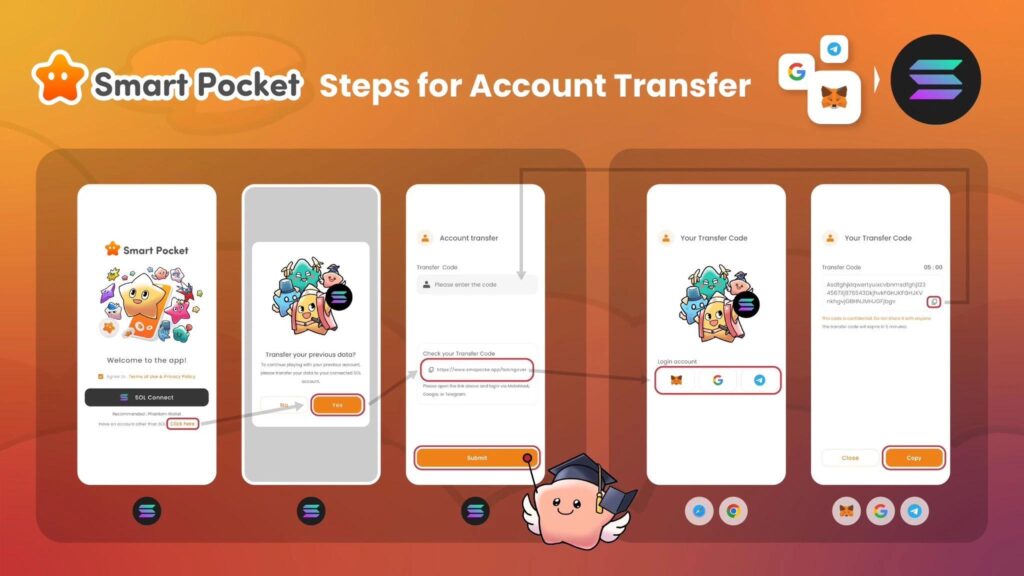
Why Migration to SOL Wallet is Necessary
Message from the Founder 1
The purpose is to enable smooth access to a wide range of functions. We aim to deliver AirDrops to people all over the world and are evolving Smart Pocket together with the community. Many exciting new features are planned for future updates.
Message from the Founder 2
The NFT bubble was created by NFT creators. Now, token creators are igniting the Memepad bubble. As the trend shifts from ETH to SOL, high gas fees are no longer a barrier, allowing everyone to participate. This marks the beginning of the final chapter of cryptocurrency.
Migration to a SOL wallet account is essential to continue enjoying Smart Pocket. Once migration is complete, your previous points, acquired items, and rankings will all be carried over.
We appreciate your cooperation in this process.
How to Migrate to SOL Wallet Account
You need to link your SOL address to your Google, Telegram, or MetaMask accounts. Since MetaMask migration steps are slightly different, they are explained separately.
*If you have not created a SOL wallet yet, please create one in advance (Phantom Wallet recommended). Detailed instructions on creating a Phantom Wallet are provided in the following article:

Transfer from Google or Telegram (with images)
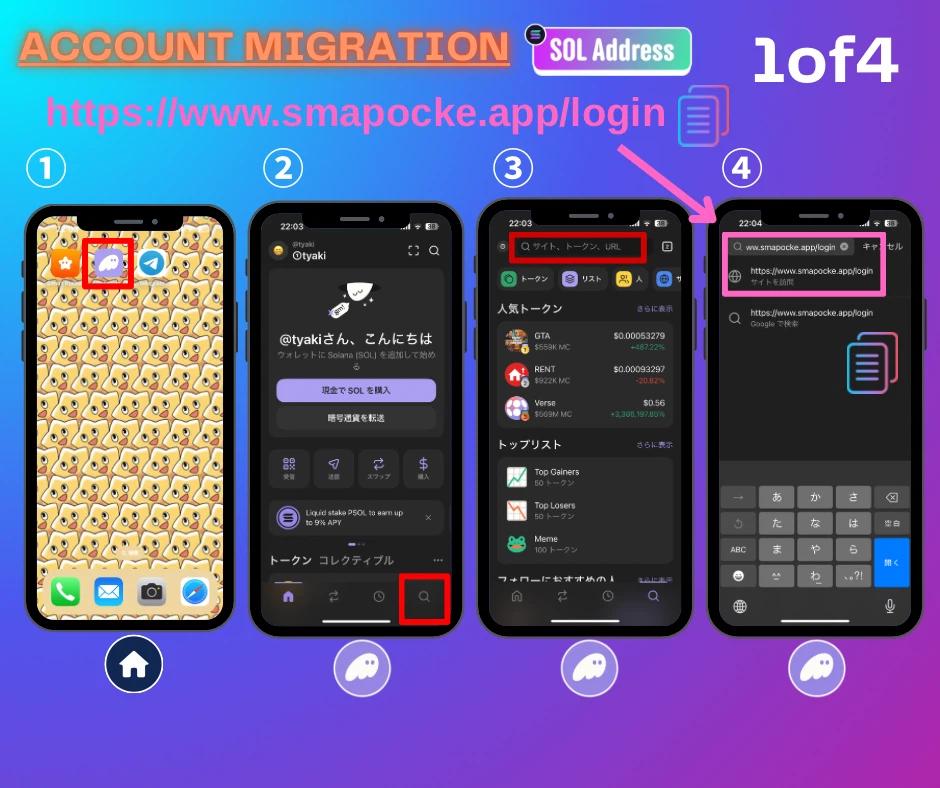
1. Select Phantom wallet from your smartphone’s HOME screen.
2. Tap the search icon at the bottom right of the Phantom wallet.
3. Tap the search bar at the top.
4. Paste the SmartPocket login link into the search field and select the site that appears.
(SmartPocket login link: https://www.smapocke.app/login)
*Ensure you paste the correct link to avoid unintentionally creating a new account. Verify that it says smapocke.app/login.
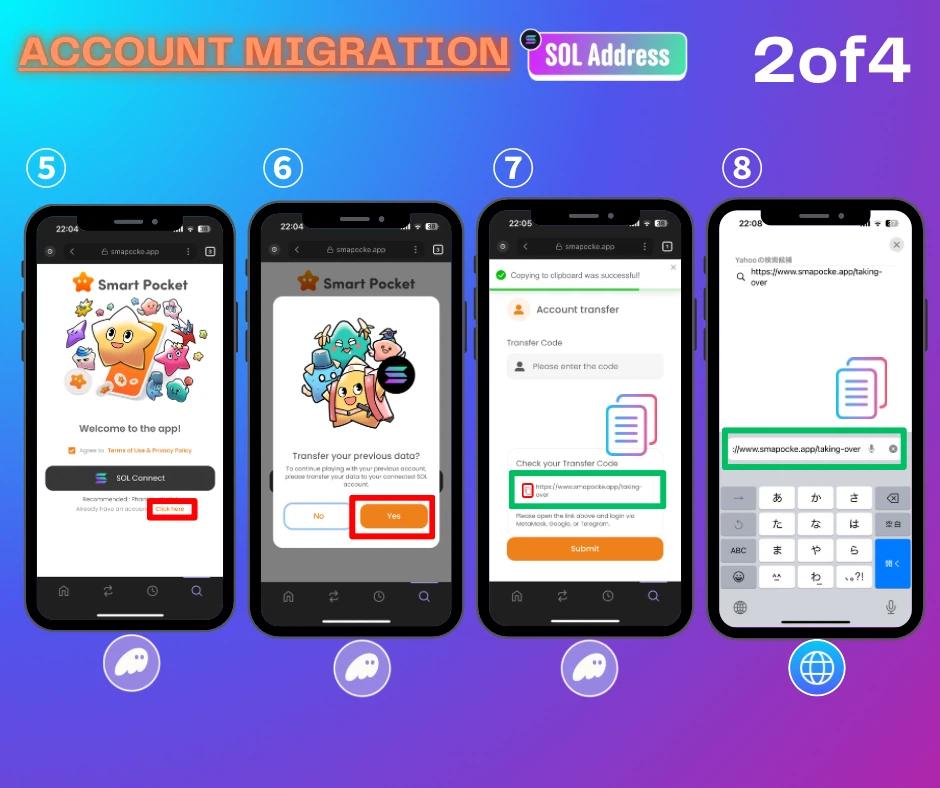
5. Tap ‘Click here.’
6. Tap ‘Yes.’
7. Tap the copy icon for ‘Check your Transfer Code’ to copy the transfer link.
8. Open your web browser (Safari, Chrome, etc.), paste the link, and log in.
(Check your Transfer Code link: https://www.smapocke.app/taking-over)
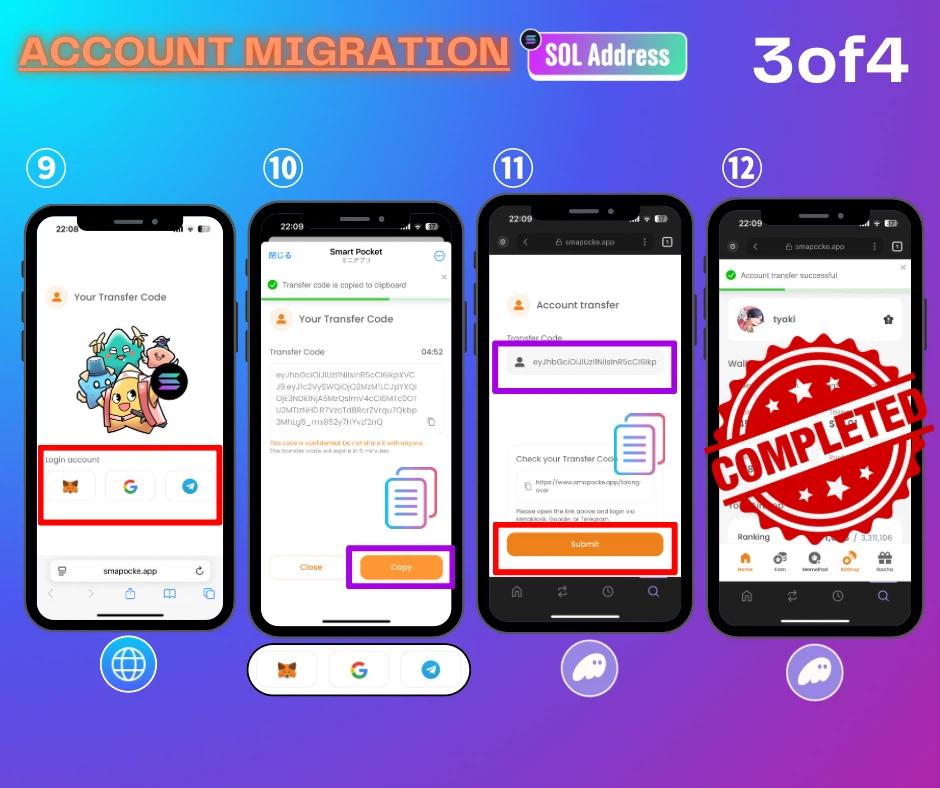
9. Select the account you wish to transfer from the three logo options.
*MetaMask transfers are explained later.
10. Tap the copy icon to copy the Transfer Code.
11. Return to the Phantom wallet app, paste the Transfer Code, and tap ‘Submit.’
12. Account transfer complete.
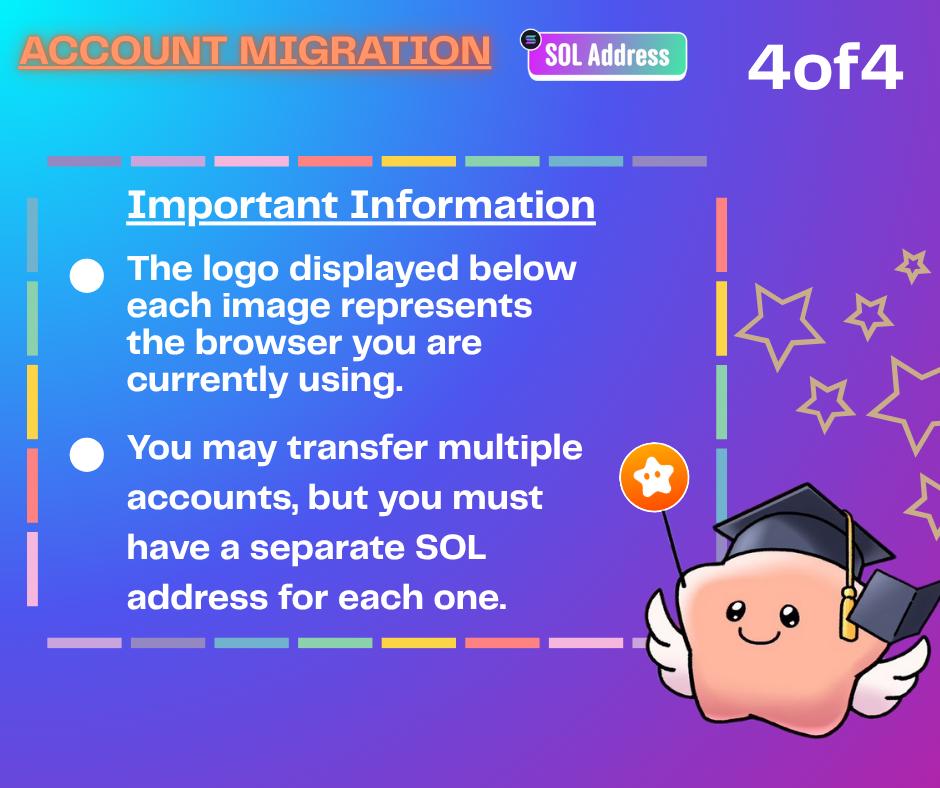
Important Notes
- If you operate multiple accounts, you can transfer all of them, but you will need the same number of SOL Wallet accounts.
- When transferring multiple accounts, the contents (items, rankings, etc.) of each will not be merged into a single SOL account.
- You can add multiple accounts within Phantom wallet. Instructions are provided later with images.
- If you cannot earn points after the transfer, please update the Phantom Wallet app to the latest version.
Transfer from MetaMask (with images)
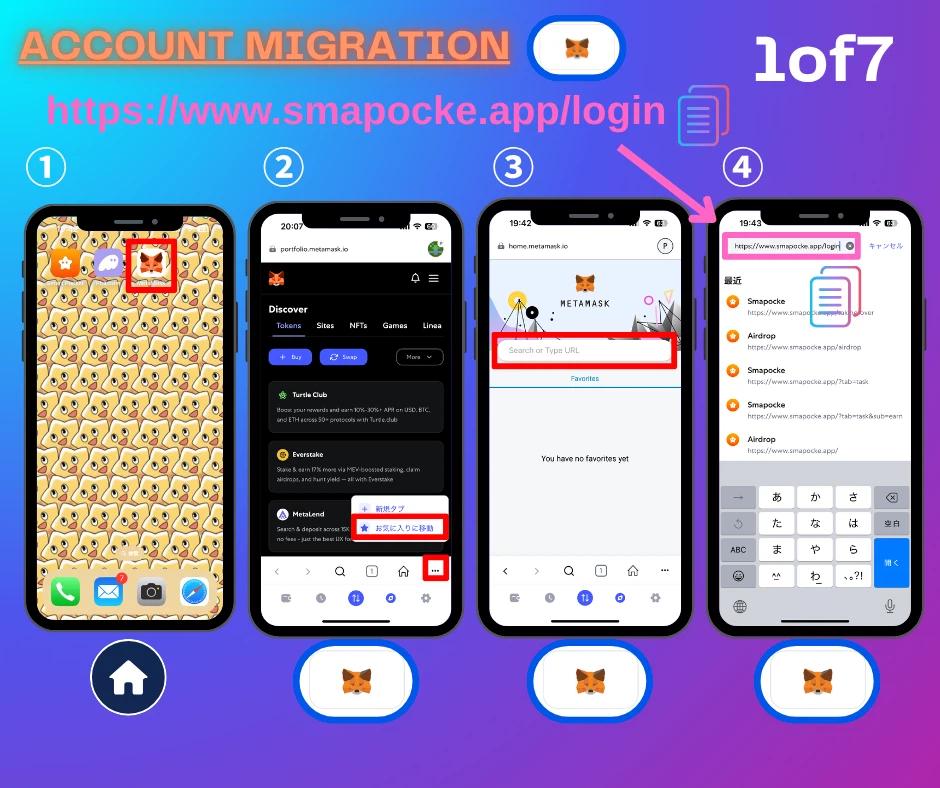
1. Select MetaMask from your smartphone’s HOME screen.
2. Tap the red box to move to the search field.
3. Tap the search bar at the top.
4. Paste the SmartPocket login link into the search field and select the site that appears.
(SmartPocket login link: https://www.smapocke.app/login)
*Ensure you paste the correct link to avoid unintentionally creating a new account. Verify that it says smapocke.app/login.
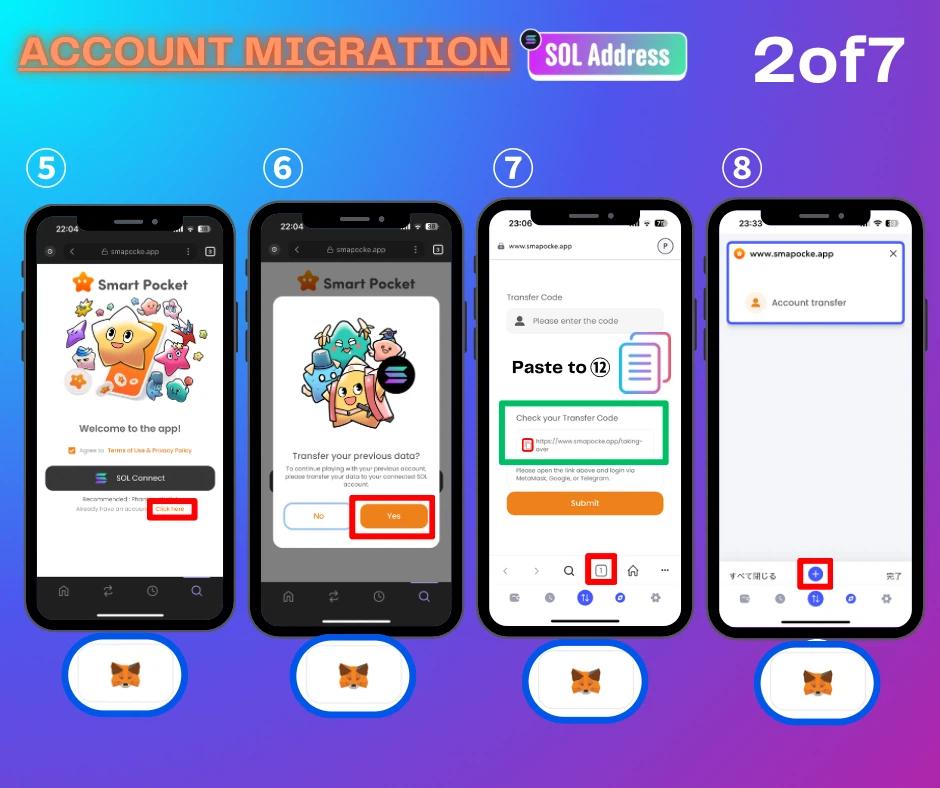
5. Tap ‘Click here.’
6. Tap ‘Yes.’
7. Tap the copy icon for ‘Check your Transfer Code,’ copy the transfer link, and tap the red box below.
8. Tap the red box to open another browser.
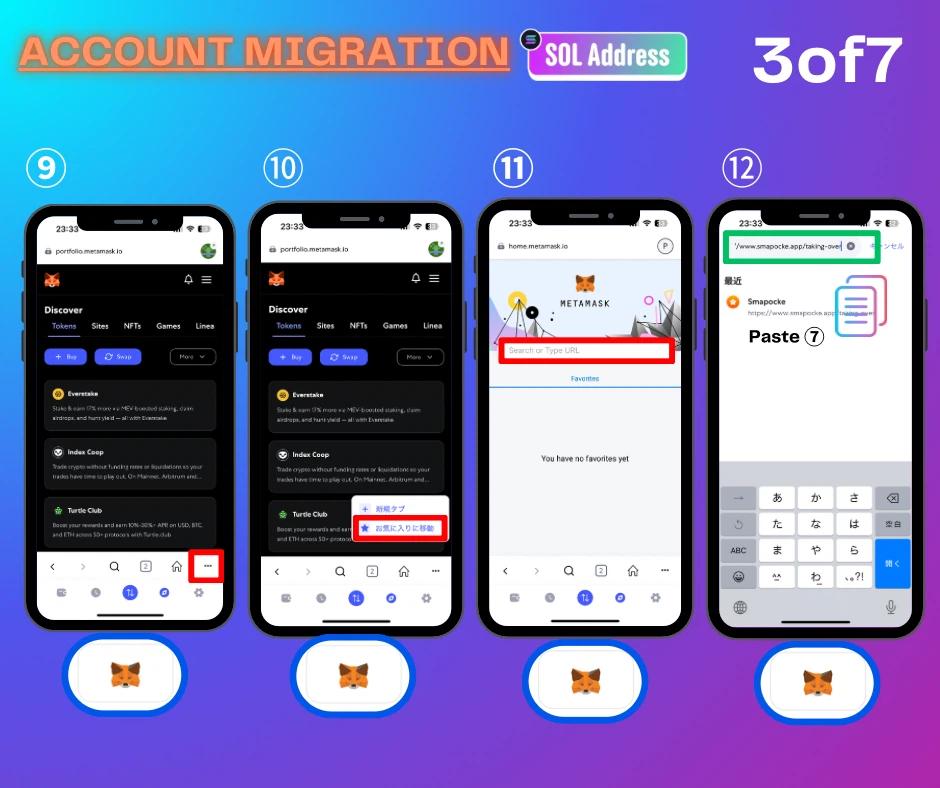
9. Tap the red box.
10. Tap the red box to move to the search field.
11. Tap the search bar at the top.
12. Paste the copied link into the search field and log in.
(Check your Transfer Code link: https://www.smapocke.app/taking-over)
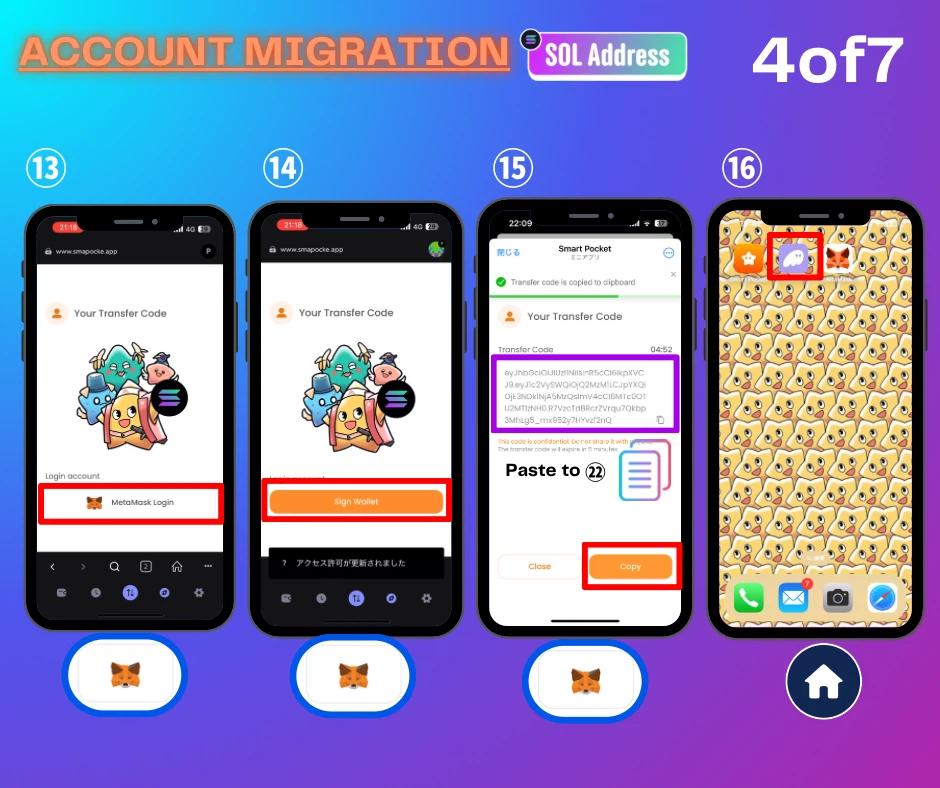
13. Tap the MetaMask logo.
14. Tap ‘Sign Wallet.’
15. Tap the copy icon to copy the Transfer Code.
16. Return to your smartphone’s HOME screen and select Phantom wallet.
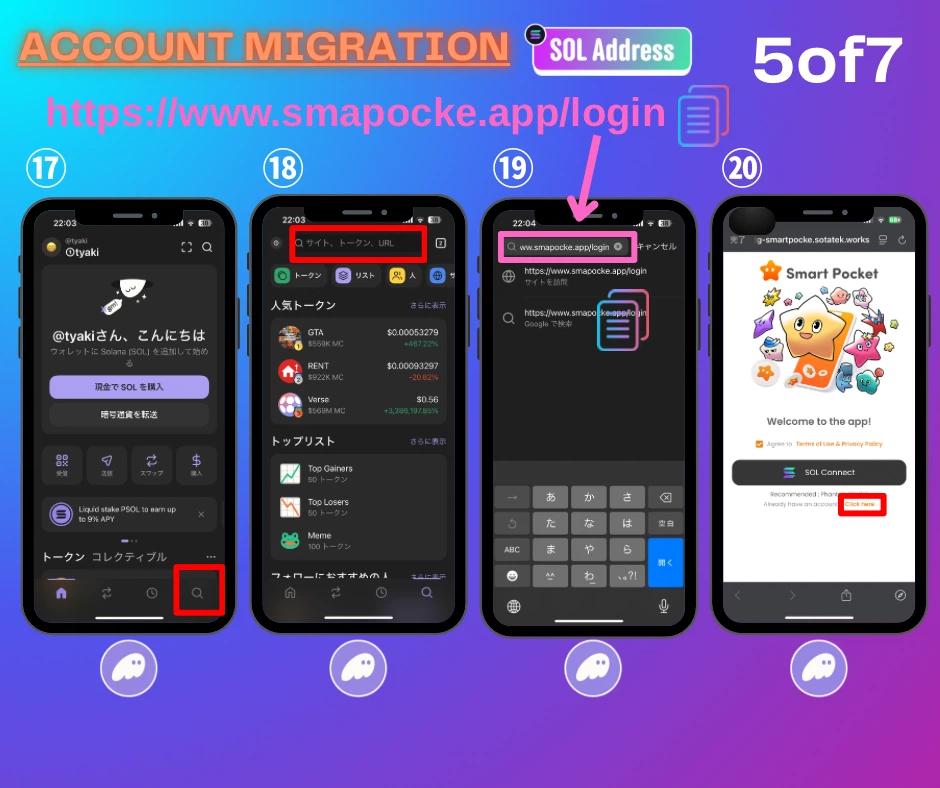
17. Tap the red box to move to the search field.
18. Tap the search bar at the top.
19. Paste the SmartPocket login link into the search field and select the site that appears.
20. Tap ‘Click here.’
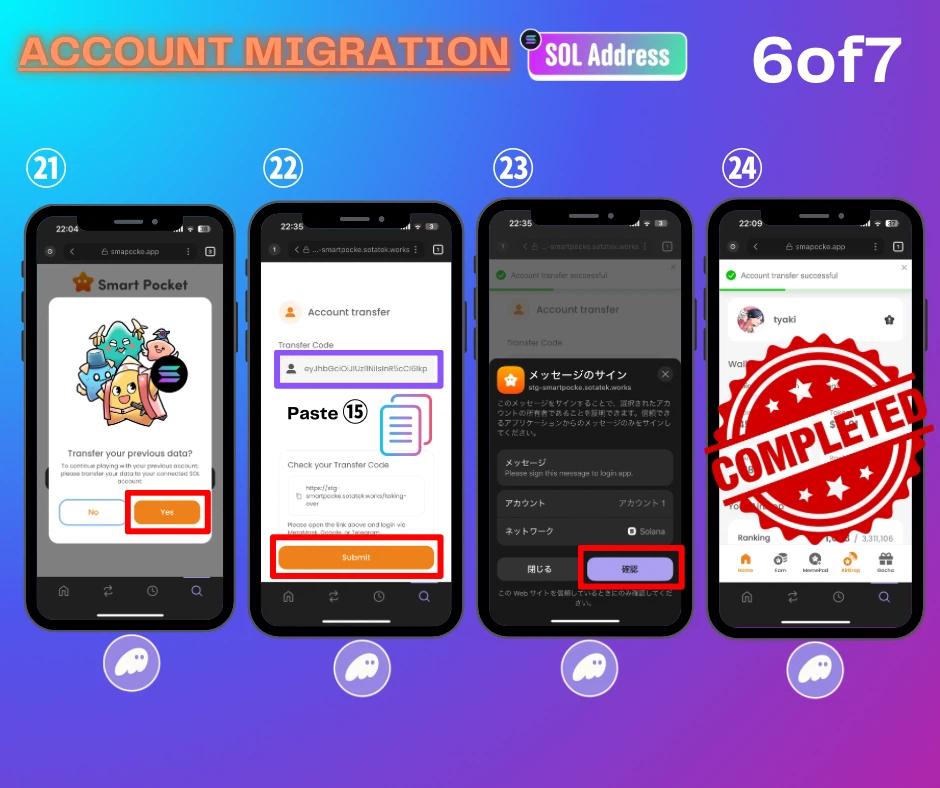
21. Tap ‘Yes.’
22. Paste the Transfer Code copied in step 15 and tap ‘Submit.’
23. Review the contents and tap the red box.
24. Account transfer complete.
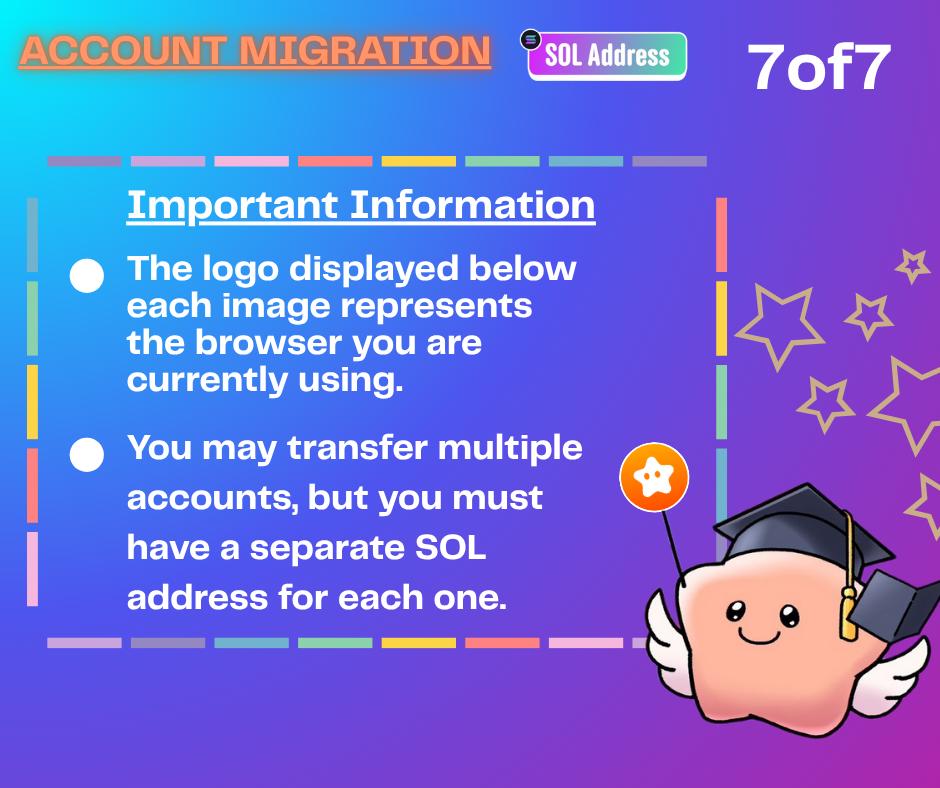
Important Notes
- If you operate multiple accounts, you can transfer all of them, but you will need the same number of SOL Wallet accounts.
- When transferring multiple accounts, the contents (items, rankings, etc.) of each will not be merged into a single SOL account.
- You can add multiple accounts within Phantom wallet. Instructions are provided later with images.
- If you cannot earn points after the transfer, please update the Phantom Wallet app to the latest version.
How to Log In After SOL Account Migration
*Phantom wallet browser is recommended
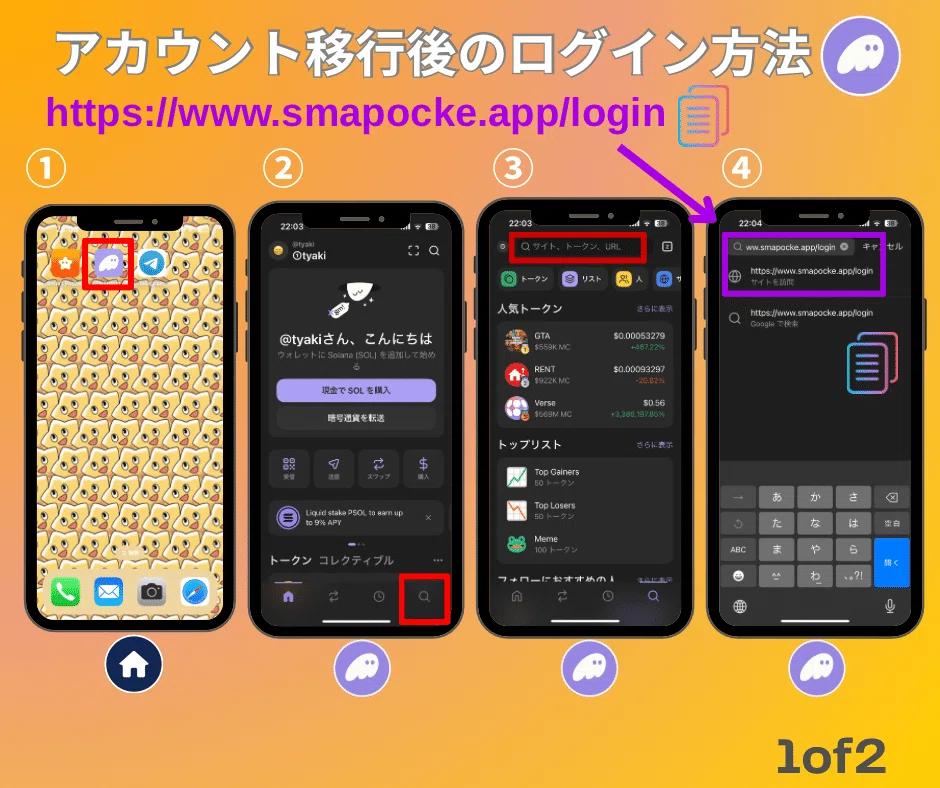
1.From the smartphone HOME screen, select Phantom wallet.
2.Tap the search icon at the bottom right of Phantom wallet.
3.Tap the search bar at the top.
4.Paste the SmartPocket login link in the input field and tap the displayed site (https://www.smapocke.app/login).
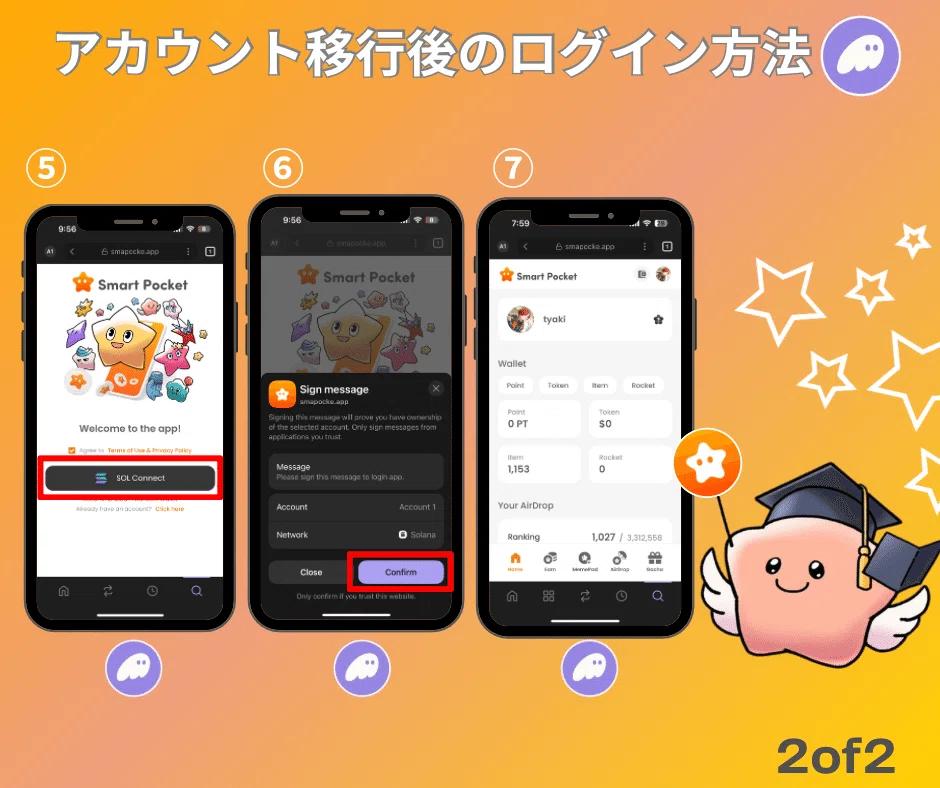
5.Tap ‘SOL Connect’.
6.Review the content and tap the red box.
7.Connection complete.
*You can bookmark from the three dots next to the search bar in step 5 to skip step 4 in the future.
*Users with multiple accounts can switch SOL accounts within Phantom wallet to log in.
Adding Accounts in Phantom Wallet (with images)
Adding accounts in Phantom wallet is very simple! If you plan to transfer multiple accounts but lack sufficient addresses, this method is recommended.
Refer to the images below for the summarized steps.
Please also check the article on “How to Create Phantom Wallet” for additional wallet management tips such as obtaining recovery phrases.
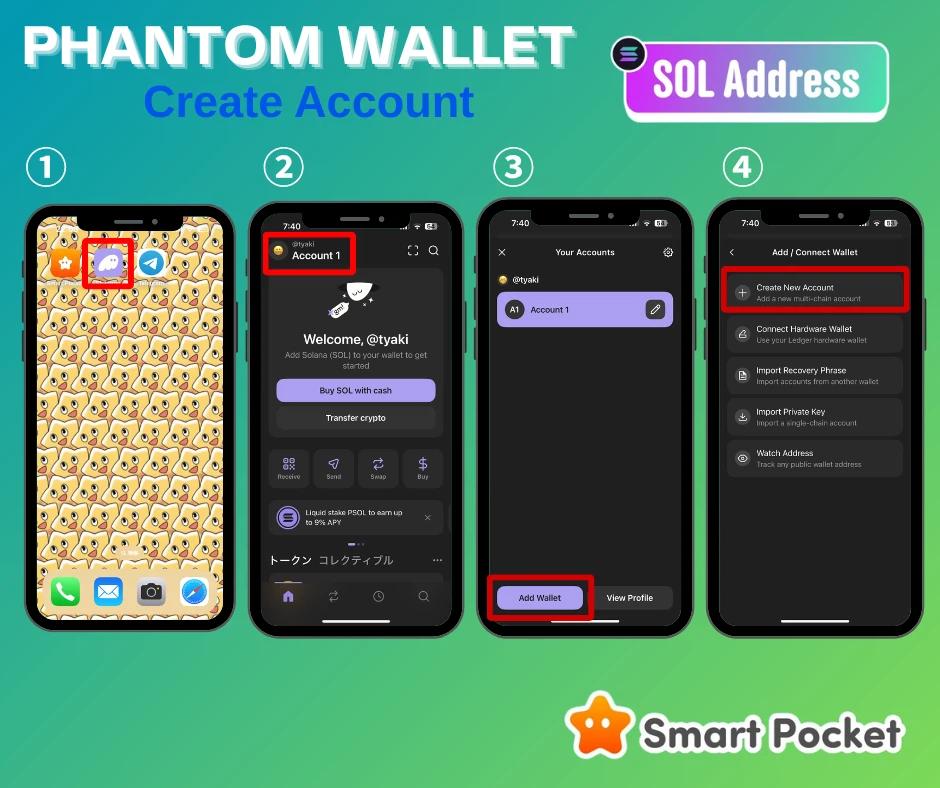
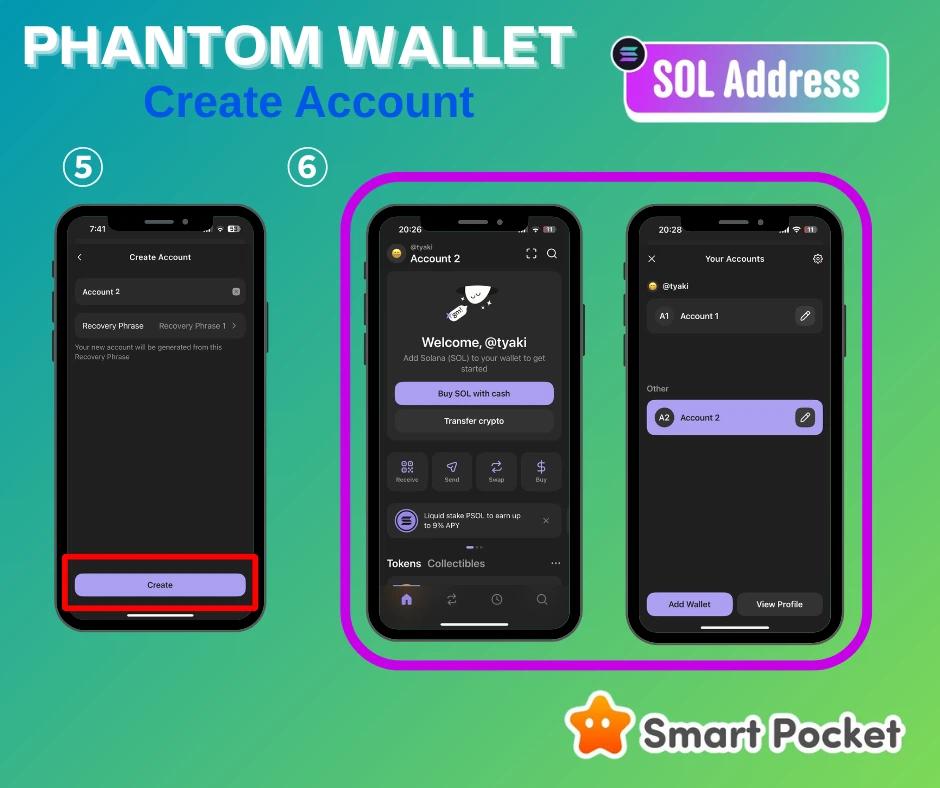
Summary
With the release of the new “Smart Pocket MemePad,” the $SP AirDrop, and upcoming major updates, transferring to a SOL Wallet is a necessary step in the platform’s evolution.
Although the process may seem complex, anyone can complete it by following the provided images.
If you encounter any issues, supporters for each language are available on Discord to assist you.
Let’s take the next step together toward a wonderful future!
📢 Check the latest updates on the following channels:
Smart Pocket Official X: https://x.com/smapocke
Smart Pocket Official Website: https://smapocke.com
Smart Pocket Official Discord: https://discord.com/invite/smartpocket
To ensure a comfortable experience for all our users, our site offers articles in multiple languages. If you wish to read an article in your preferred language, please access it through the link provided below. Our goal is to deliver valuable information to a broader audience by offering content in various languages.
| Chinese (simplified) | Chinese (traditional) | Turkish |
| Vietnamese | Korean | Yoruba |
| Indonesian | Persian | Russian |
| Portuguese | German | Spanish |
| Filipino | Italian | French |