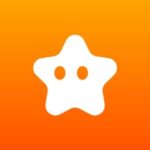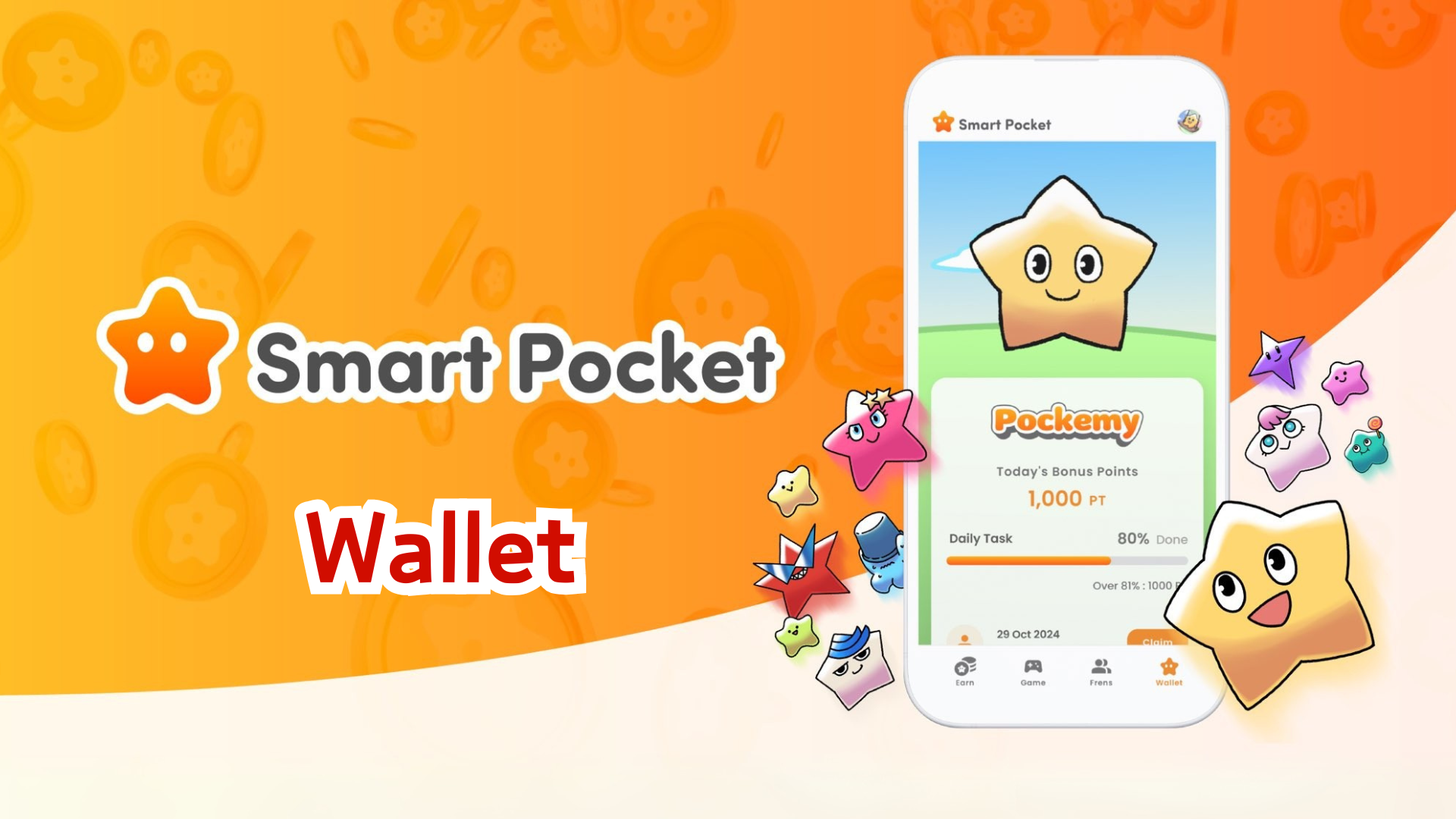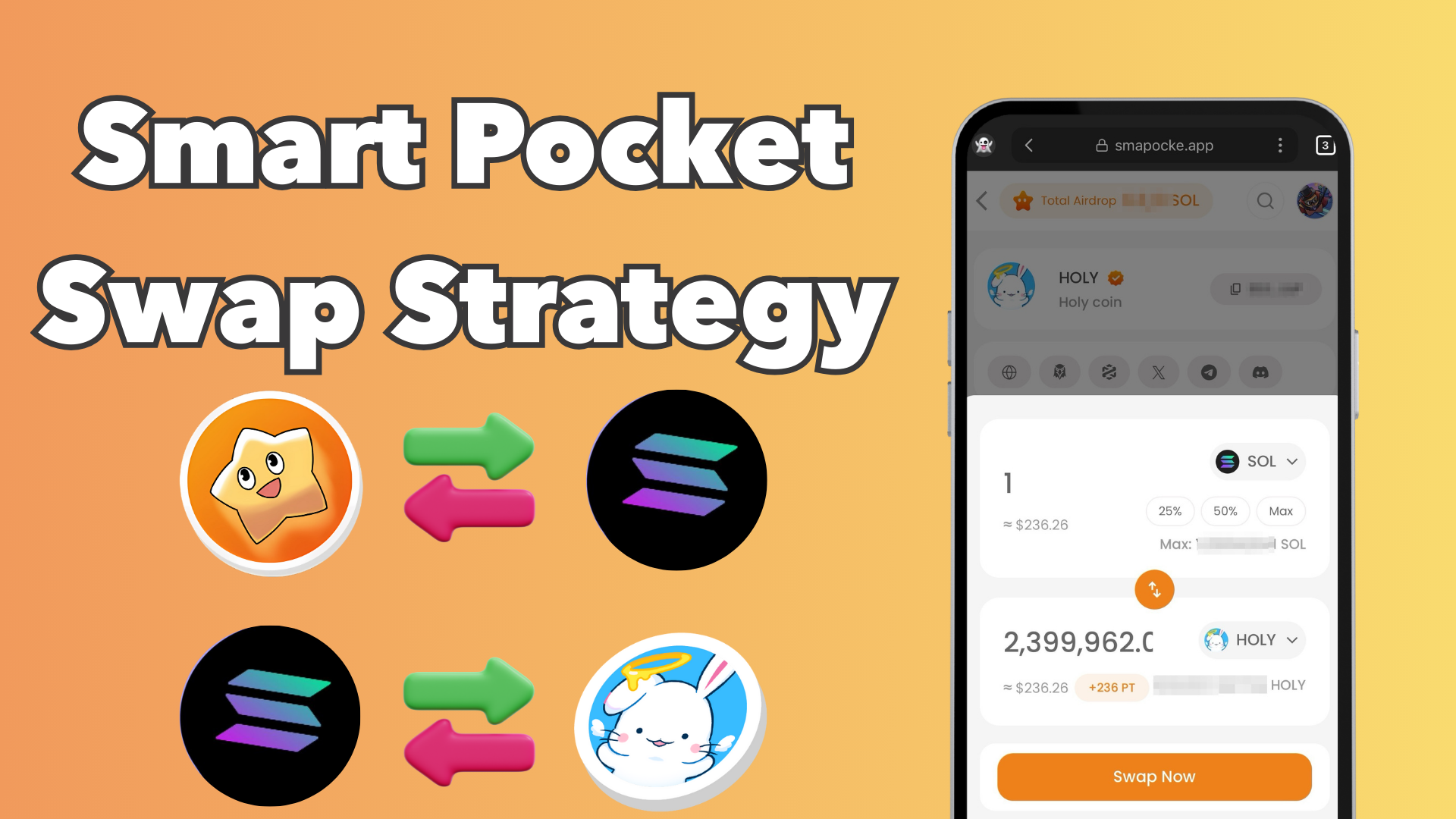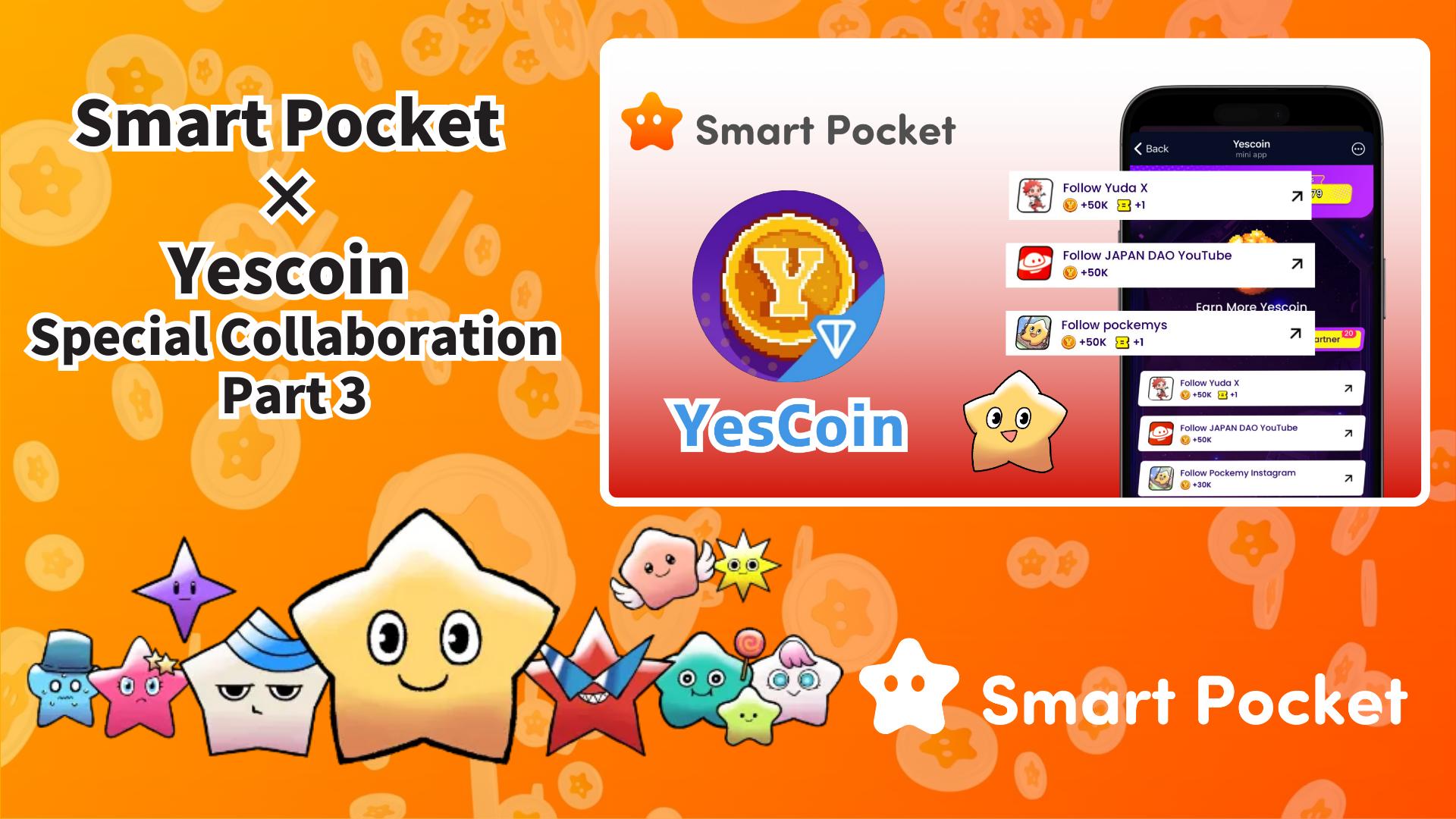Smart Pocket Getting Started Guide

This article is available in multiple languages. Please choose your preferred language here.
Welcome, everyone!
We are excited to announce the much-anticipated release of the Smart Pocket App (including the Smart Pocket Mini App, Metamask, and Google account integrations). In this guide, we will provide detailed steps on how to get started with the app.
Following its release, the Smart Pocket Mini App quickly gained popularity, leading to high server traffic and temporary downtime. This demonstrates the immense interest in this innovative platform!
Smart Pocket is a platform where users can enjoy digital content while earning points and tokens. The newly released Smart Pocket Mini App is specifically designed for new users, especially those using Telegram.
In addition to logging in with the Smart Pocket Mini App, users can also log in using a Metamask wallet or a Google account.
Setup Steps
📱 Step 1: Launching the App and Logging In
Login via Smart Pocket Mini App:
1. Access the official site (https://t.me/smapocke_bot).
2. Tap “START BOT.”
3. Open Telegram.
4. Tap “Start” on the bottom left of the screen.
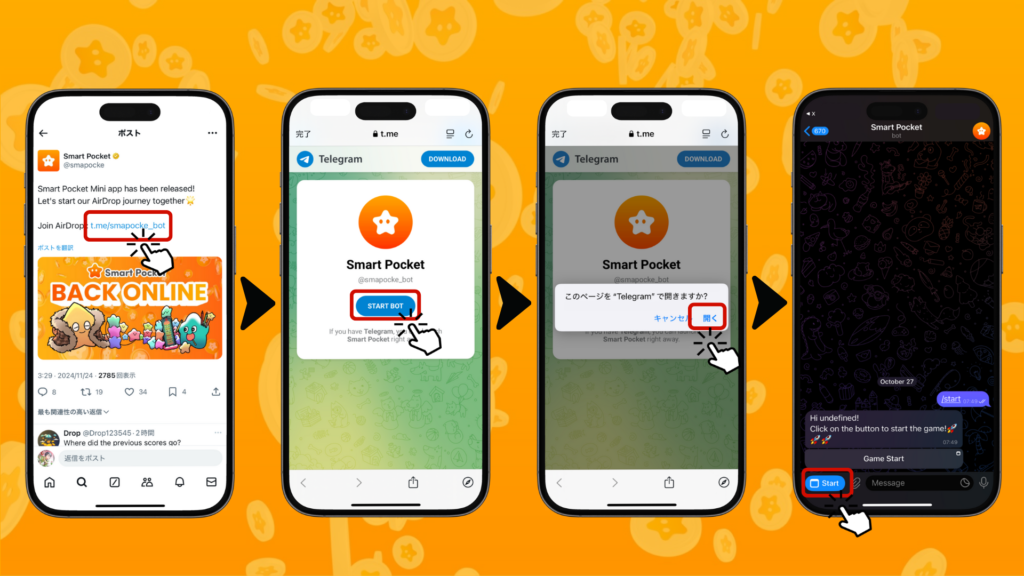
Login via Metamask Wallet:
1. Open the Metamask app and tap the browser icon.
2. Enter the URL (http://www.smapocke.app/) in the address bar.
3. Tap “Home” or “Wallet” to proceed to the login screen.
4. Tap the Metamask icon to log in.

5. Click “Connect.”
6. If the network is not set to Polygon Amoy, click “Switch Network.” If already set, this option will not appear.
7. On the message signature section, click “Sign.”
8. Tap “Sign Wallet” or wait for automatic login completion.

Login via Google Account:
1. Tap “Home” or “Wallet” to proceed to the login screen.
2. Tap the Google icon to log in.
3. Select your Google account.
4. Tap “Continue” to complete the login process.
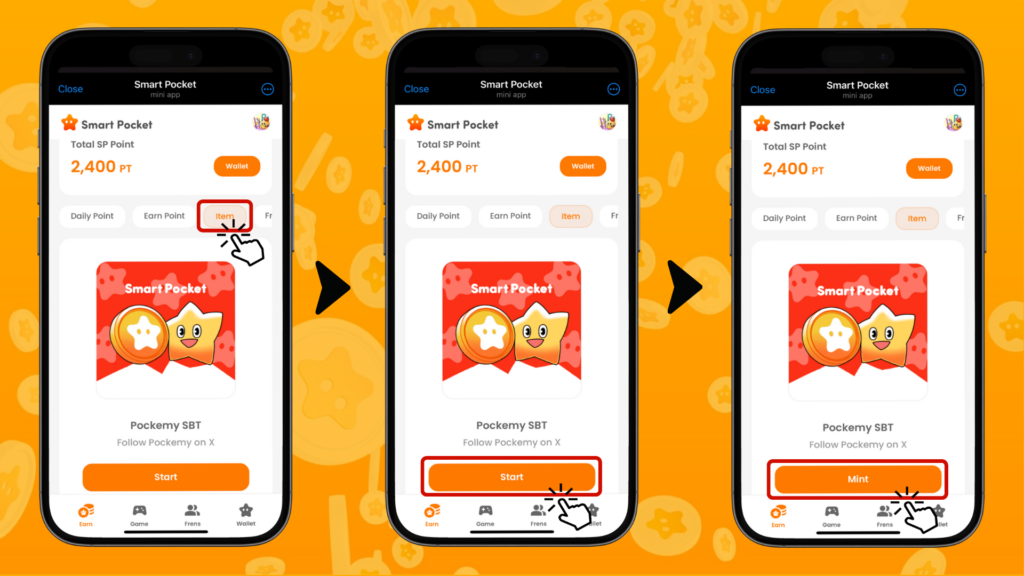
Step 2: Entering the Invitation Code
If you have an invitation code: Enter it in the Invite Code field and tap “Verify.”
If you do not have a code: Tap “Skip.”
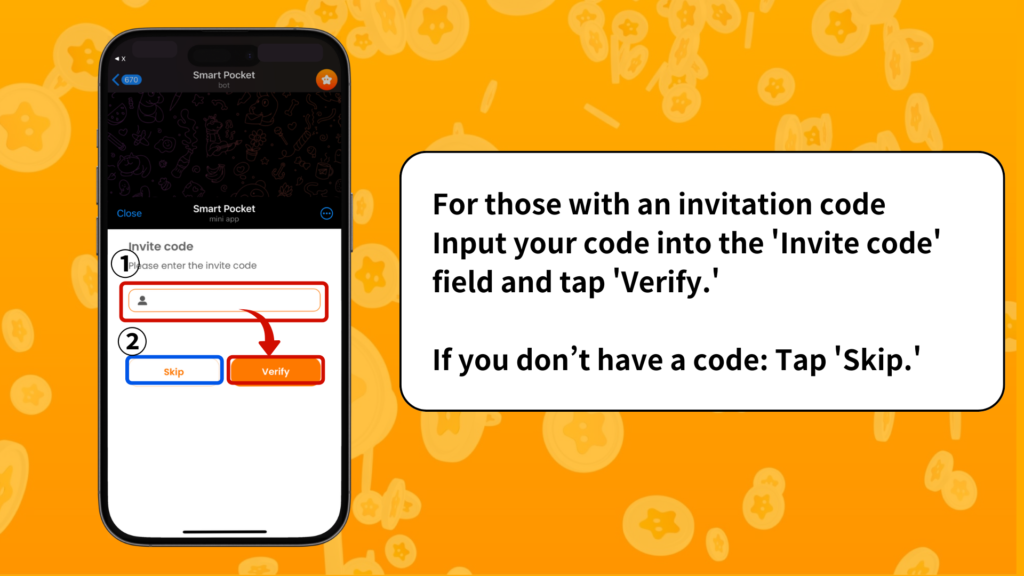
📱 Step 3: Setting Up Your Profile
Customize your profile to suit your style!
1. Tap the Pokeme icon in the upper right corner of the screen.
2. Select “Edit.”
3. Set your profile picture and display name.
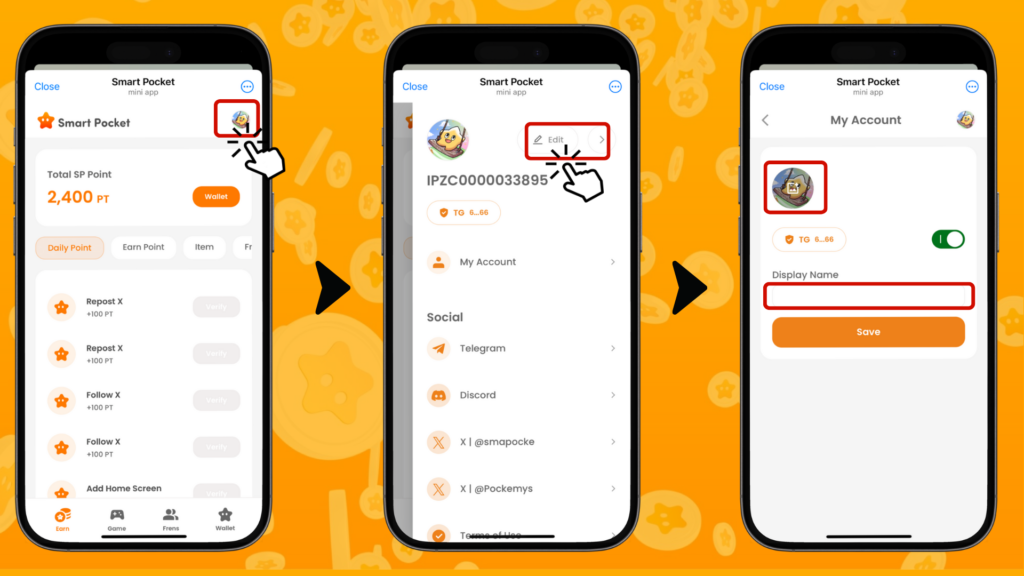
Additional Useful Features
In the profile screen, you can also check the following links:
– Official Telegram
– Community
– Discord
– Official X Account
– Terms of Service
– Privacy Policy

For New Smart Pocket Users
① Telegram
If you are unfamiliar with Telegram, don’t worry! We have a detailed setup guide available for you.

② Metamask
If you need help creating a Metamask wallet, we also have a comprehensive guide on how to set it up.
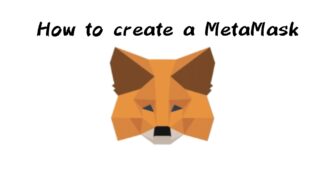
Summary
Smart Pocket offers three different login methods. The Smart Pocket Mini App serves as an excellent gateway to the Web3 world. If you have a Google account, logging in is incredibly simple. This app makes it easier than ever for Telegram and Google users to step into Web3. The setup process is straightforward, allowing users to start enjoying the app quickly.
Additionally, users can log in using a Metamask wallet, enabling them to continue using previously accumulated points.
Stay tuned for the next guide on how to earn points in the “Earn” section!
Enjoy your experience in the world of Smart Pocket!
📢 For the latest updates, check out
- Smart Pocket Official Website: https://smapocke.com/
- Smart Pocket Official Discord: https://discord.com/invite/smartpocket
- Smart Pocket Official X Account: https://x.com/smapocke
- Pocket Me Official X Account: https://x.com/pockemys
To ensure a comfortable experience for all our users, our site offers articles in multiple languages. If you wish to read an article in your preferred language, please access it through the link provided below. Our goal is to deliver valuable information to a broader audience by offering content in various languages.
| Chinese (simplified) | Chinese (traditional) | Turkish |
| Vietnamese | Korean | Yoruba |
| Indonesian | Persian | Russian |
| Portuguese | German | Spanish |
| Filipino | Italian | French |