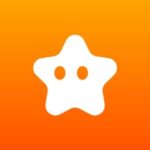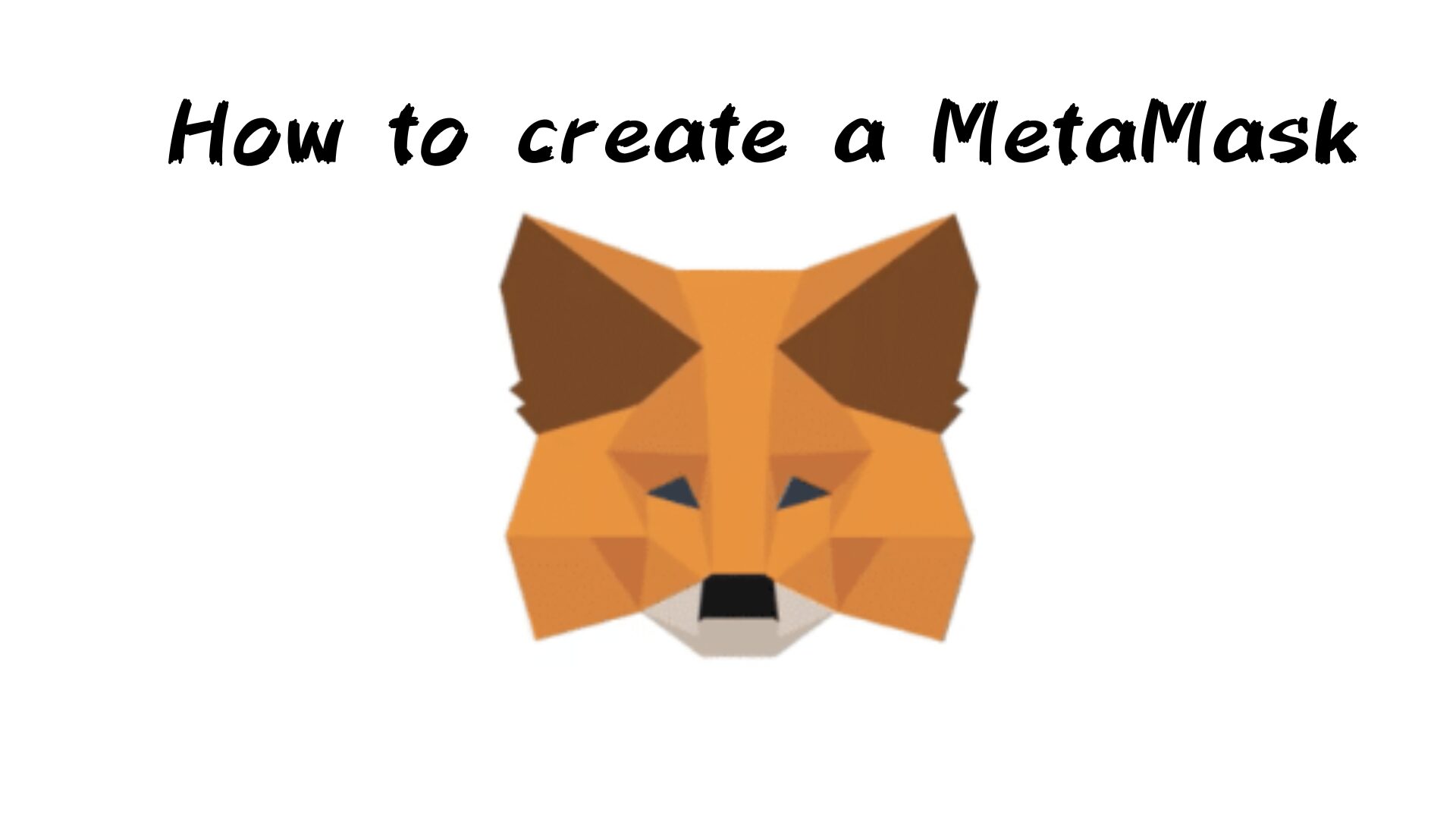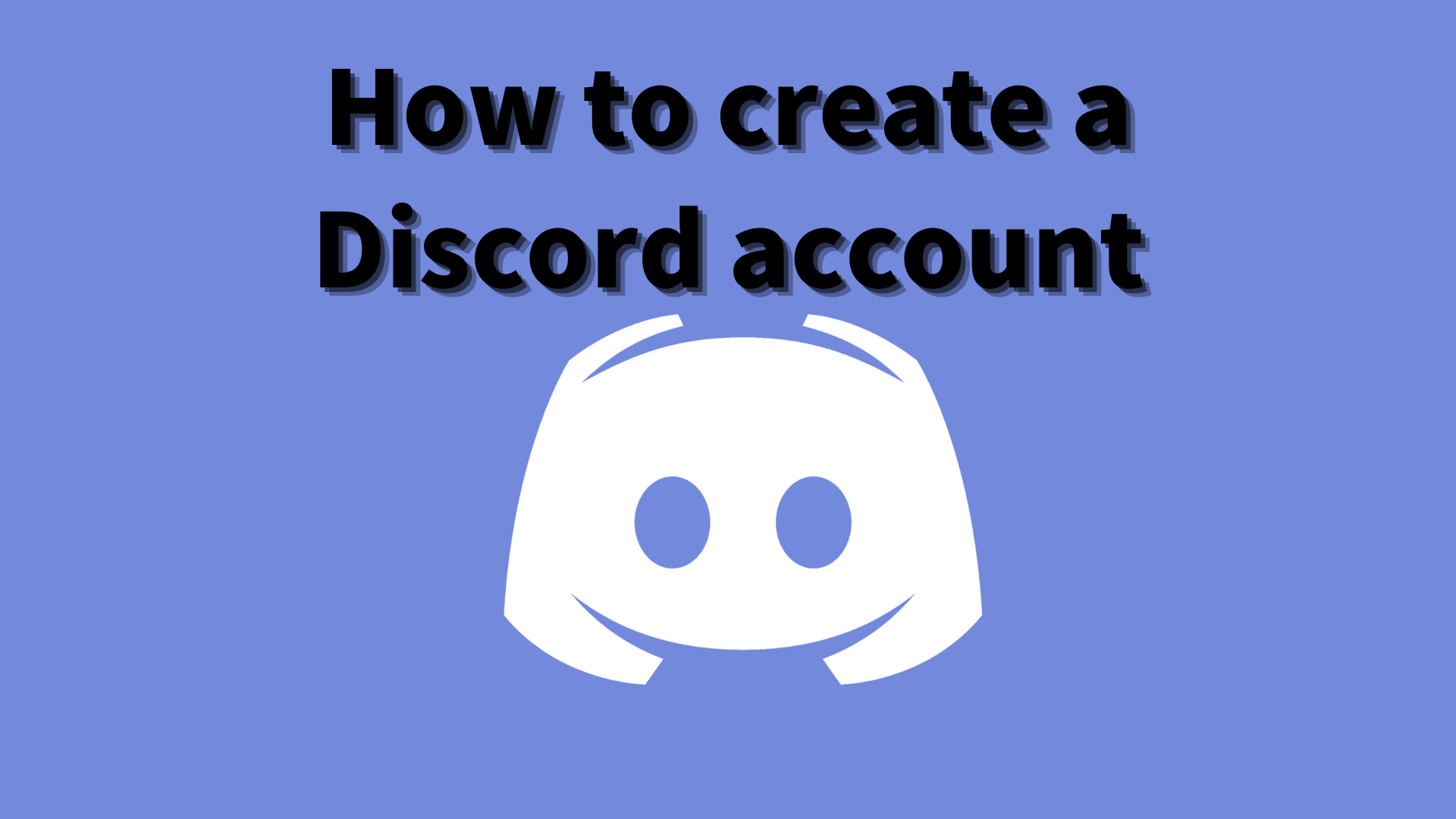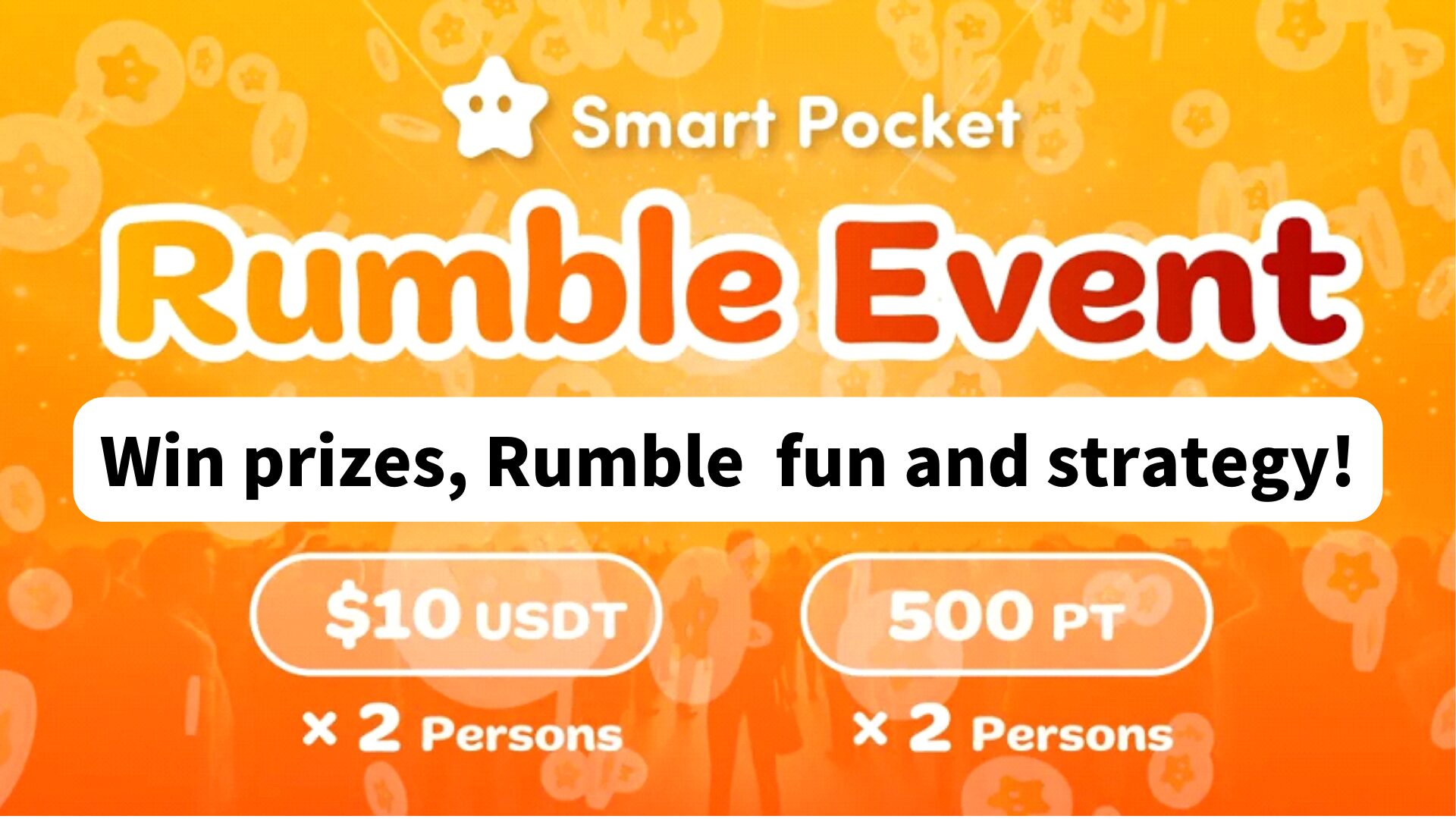Smart Pocket Official Account Joins Telegram! The Complete Guide

This article is available in multiple languages. Please choose your preferred language here.
Hello everyone!
For those of you who follow our official news, you may have noticed that the **Smart Pocket official account has joined Telegram**.
This article will provide a brief introduction to Telegram, how to apply for an account, and the steps to join the official account.
Introduction
Telegram is a cross-platform messaging app known for its speed, security, and being completely free.
It supports sending text messages, images, videos, and files, as well as voice and video calls. Telegram focuses on privacy and security, offering features like end-to-end encrypted ‘Secret Chats’ and self-destructing messages.
Telegram also supports large groups (up to 200,000 members) and channels for broadcasting messages. With cloud sync, you can use your account on multiple devices without losing any data.
It also supports custom stickers, bots, and various automation features, making it a versatile tool for personal, business, and community use.
Steps to Create a New Telegram Account

Download the app
- Download the app from the official site, Google Play (Android), or the App Store (iOS)
- Enter your phone number: After installing and launching the app, select your country or region, then enter your phone number (used to identify your account)
- Receive a verification code via SMS or phone
- Enter the verification code: Confirm your identity by entering the received code into the app
- Set up your profile: After verification, you can choose a username and upload a profile picture (optional). For the first name (required), you can use a nickname if you don’t want to reveal your real name.
- Start using Telegram: Once setup is complete, you can start chatting with friends, or join groups and channels
How to Join Official Groups
● Post from founder Yuda ([@yudaceo](https://twitter.com/yudaceo)): Alpha group for early supporters! Special giveaways and events are ongoing. Join now!
● Post from the official Smart Pocket account: Telegram launch commemorative event (now ended). Click the post link to join the Smart Pocket account.
● Post from the official Pockemy account: Airdrop of the new meme coin. Join the event and the group via the link. Unlike the previous two accounts, all members can participate in the chat after joining.
Once you are in an account, remember to press JOIN.The account will appear in the list.

Feature Settings
Mute Settings
By setting up mute options on Telegram, you can avoid excessive notifications from specific chats or groups.
- Mute individual chats or groups: Open the chat or group, tap the three-dot menu in the top-right corner, and select ‘Mute’

- Choose mute duration: ‘Mute for’ offers time options such as 8 hours, 2 days, or 1 year

- ‘Mute Forever’ option for permanent mute

Muting All Chat Notifications
To mute all notifications, tap the three lines in the top-left corner and select ‘Settings’, then ‘Notifications and Sounds’.

Here, you can completely disable sound notifications or customize them separately for private chats, groups, and channels.

Changing Name
To change your name, tap the three lines in the top-left corner, go to ‘My Profile’, and tap the pencil icon at the top.

You can then change your first name (required) and last name (optional). Tap the check mark to save your changes.

Adjusting Font Size and Background
To adjust the font size or change the chat background, tap the three lines in the top-left corner, then select ‘Settings’, and ‘Chat Settings’.

- To change the font size: Use the slider under ‘Message text size’ to adjust the font size. Changes are applied instantly.
- To change the chat background: Tap ‘Change Chat Wallpaper’ to select from built-in options or upload your own image.
You can also choose gradients or patterns to customize your chat’s visual style to your liking.

Privacy Settings and Two-Step Verification
Telegram provides several privacy settings to help protect your account and personal information. Here’s how to set them up:

In the ‘Privacy and Security’ section, you can control who can see your phone number, online status, profile picture, and more. The following options are adjustable:
- Phone number visibility
- Who can see your last seen/online status
- Profile picture visibility
- Who can forward your messages
- Call settings
- Who can invite you to groups

Setting Up Two-Step Verification
For added security, enable two-step verification to require both a password and the usual phone number code when logging into a new device.

- Go to ‘Settings’ and find ‘Two-Step Verification’
- Set up a password and confirmation
- You can also set a password hint or a recovery email address in case you forget your password.
Once set up, every login from a new device will require the password.
Using Emojis and Stickers
In Telegram, tap the ‘Emoji’ icon next to the message input field to access three options: Emoji, GIFs, and Stickers.

1. Emojis
Tap the smiley face icon in the chat window and select the emoji you want to send.

2. Stickers
After tapping the smiley face icon, select the ‘Stickers’ tab. Tap the sticker you want to send, or type an emoji, and Telegram will suggest related stickers automatically.
You can also tap the search icon to quickly find specific emojis or stickers.
Chat Etiquette and Rules
When chatting on Telegram, keep the following etiquette and rules in mind:
- Respect others: Be friendly and maintain a respectful attitude. Avoid personal attacks, insults, or defamatory comments.
- Limit your posts: Avoid sending large numbers of messages or repeating the same stickers consecutively.
- Use mentions sparingly: Avoid using @everyone in large groups unless absolutely necessary.
- Follow group rules: No ads, self-promotion, or inappropriate content. Check the rules before posting.
- Protect privacy: Do not share personal information or the privacy of others in public groups or channels.
- Send appropriate content: Use messages, stickers, and emojis that are suitable for the context and audience.
- Reply politely: Respond to messages and questions in a timely and courteous manner.
Conclusion
This article covered the basics of how to use Telegram, including how to create an account, join official groups, set up features, and use emojis and stickers. We also reviewed chat etiquette and rules to help ensure a respectful and enjoyable experience for everyone.
By following these guidelines, you can foster a friendly environment and ensure smooth communication within groups.
For the latest updates, visit:
- Smart Pocket official website: https://smapocke.com/
- Smart Pocket official Discord: https://discord.com/invite/smartpocket
- JAPAN DAO official website: https://japandao.jp/
- JAPAN DAO official Discord: https://discord.com/invite/japandao
- Pockemy official X account: https://x.com/pockemys
To ensure a comfortable experience for all our users, our site offers articles in multiple languages. If you wish to read an article in your preferred language, please access it through the link provided below. Our goal is to deliver valuable information to a broader audience by offering content in various languages.
| Chinese (simplified) | Chinese (traditional) | Turkish |
| Vietnamese | Korean | Yoruba |
| Indonesian | Persian | Russian |
| Portuguese | German | Spanish |
| Filipino | Italian | French |