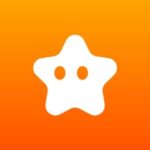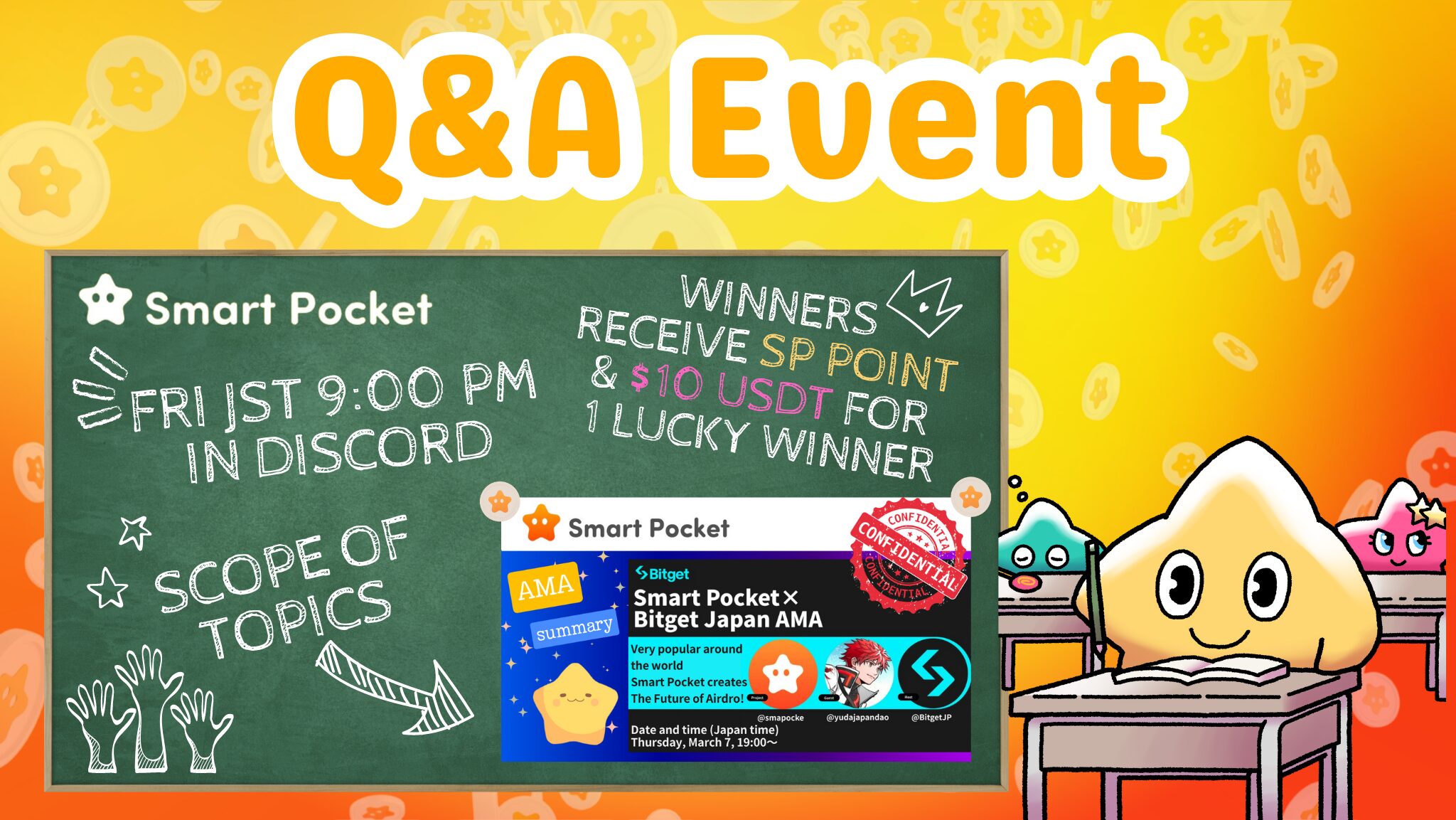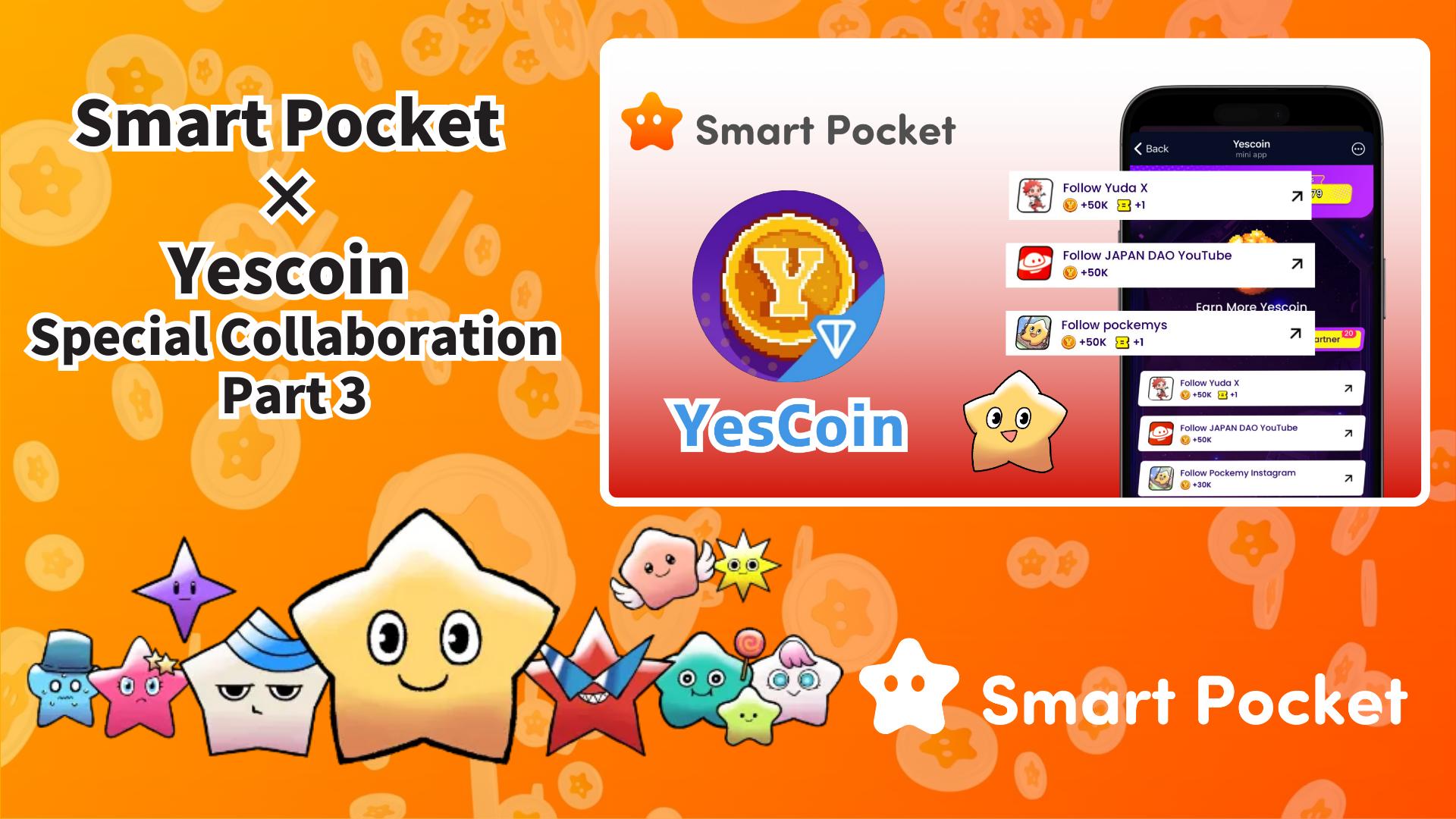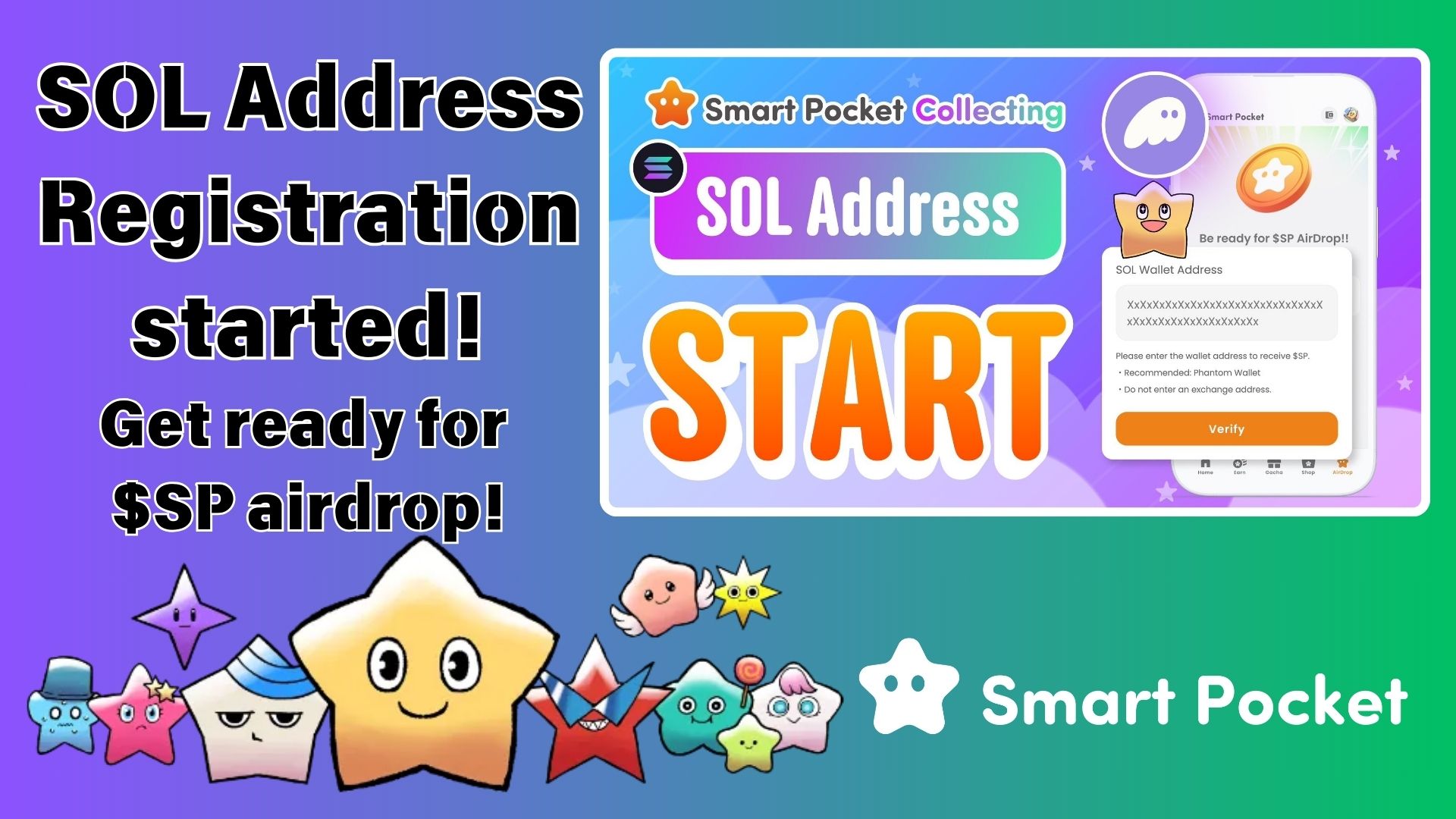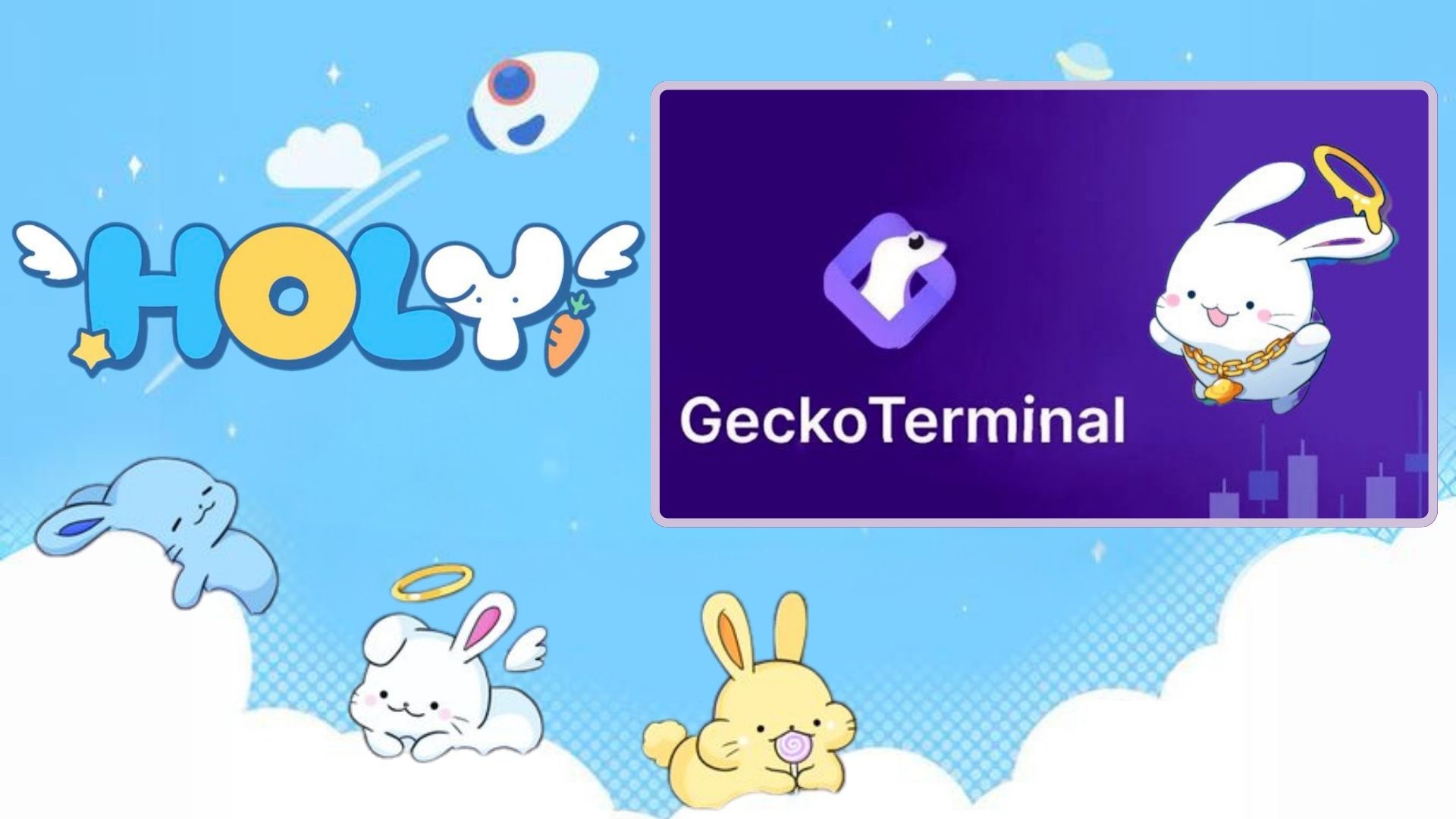Smart Pocket Interface Guide (Getting Started Edition)
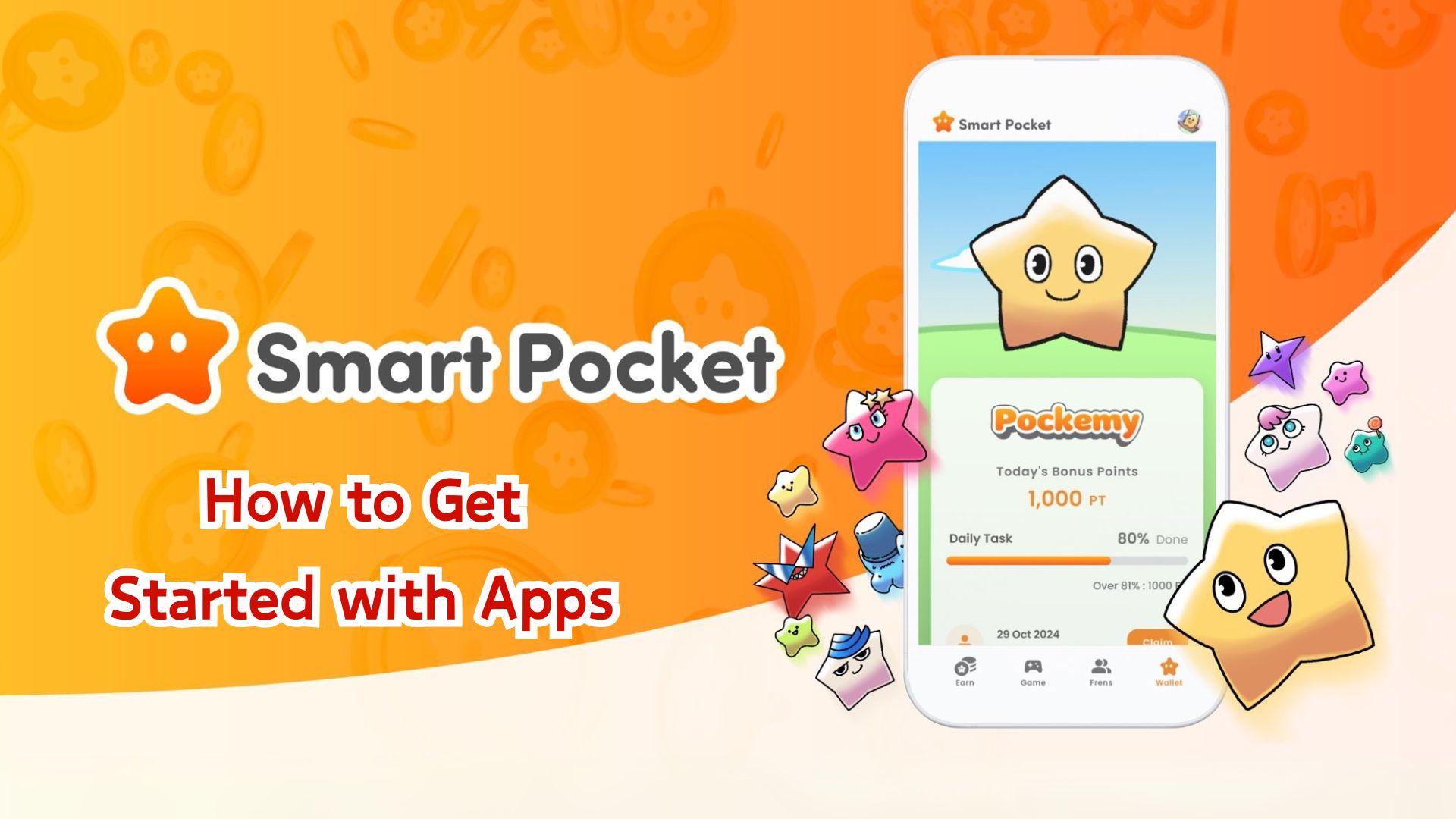
Hello everyone! Recently, MemePad was officially launched. In the previous article, we introduced how to issue your own token, create characters and stories, as well as how to trade, use SWAP, receive airdrops, and the benefits of doing so. Some of you may already understand the system and have even started using it.
This time, we’ll introduce the Smart Pocket app’s user interface. Whether you’re a beginner or already using the app, this article will help you gain a deeper understanding!
Introduction
Smart Pocket is a user-friendly app that’s easy to navigate, even for those new to Web3. Its interface is simple and intuitive.
To get started, you’ll need to log in using the Phantom app’s browser.
If you’ve previously used Smart Pocket with Telegram, Metamask, or a Google account, you’ll need to migrate to a Phantom wallet.
If you’re unsure how to log in, please refer to the article below.
Brief Overview
📱Step 1: Launching the App and Logging In
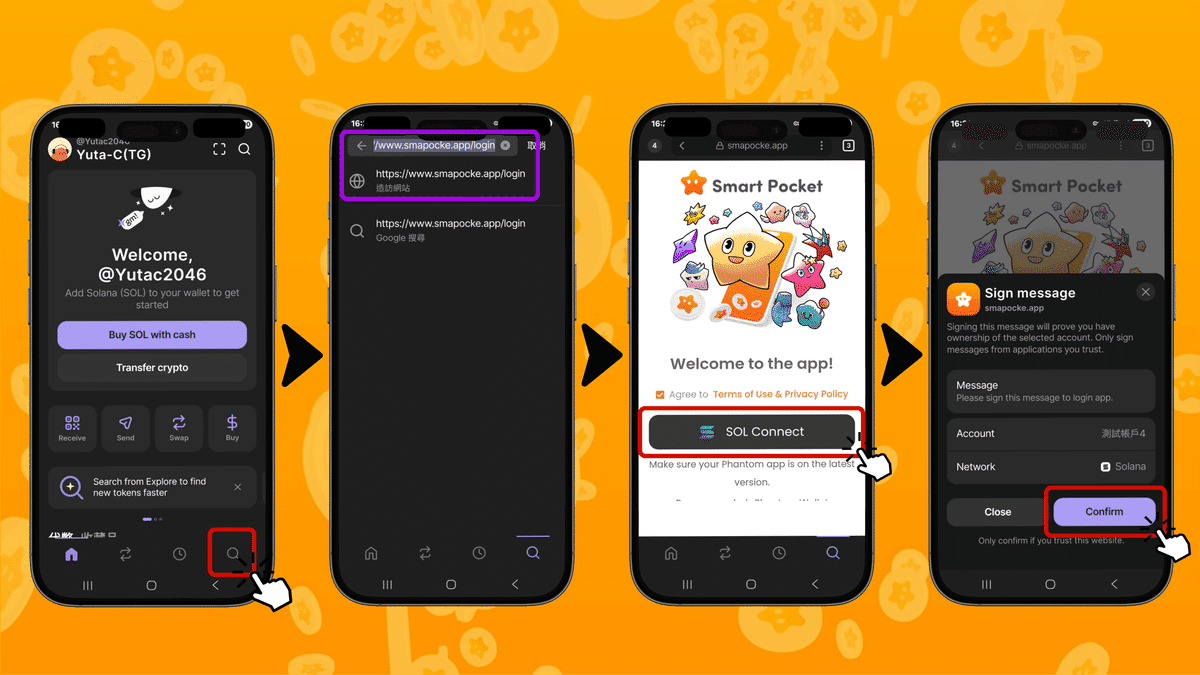
- Open the Phantom app, then tap the search icon at the bottom right.
- In the address bar, enter: https://www.smapocke.app/login
- Tap “SOL Connect” to log in.
- Click “Confirm” to proceed.
If you have multiple accounts, you can switch between them by tapping the icon at the top left.
※ Make sure to log out from your current account before switching.
📌 For the migration steps from Telegram, Google, or Metamask to a SOL address, please refer to the article below. 🔽
📱Step 2: Setting Up Your Profile
While you’re here, why not customize your profile?
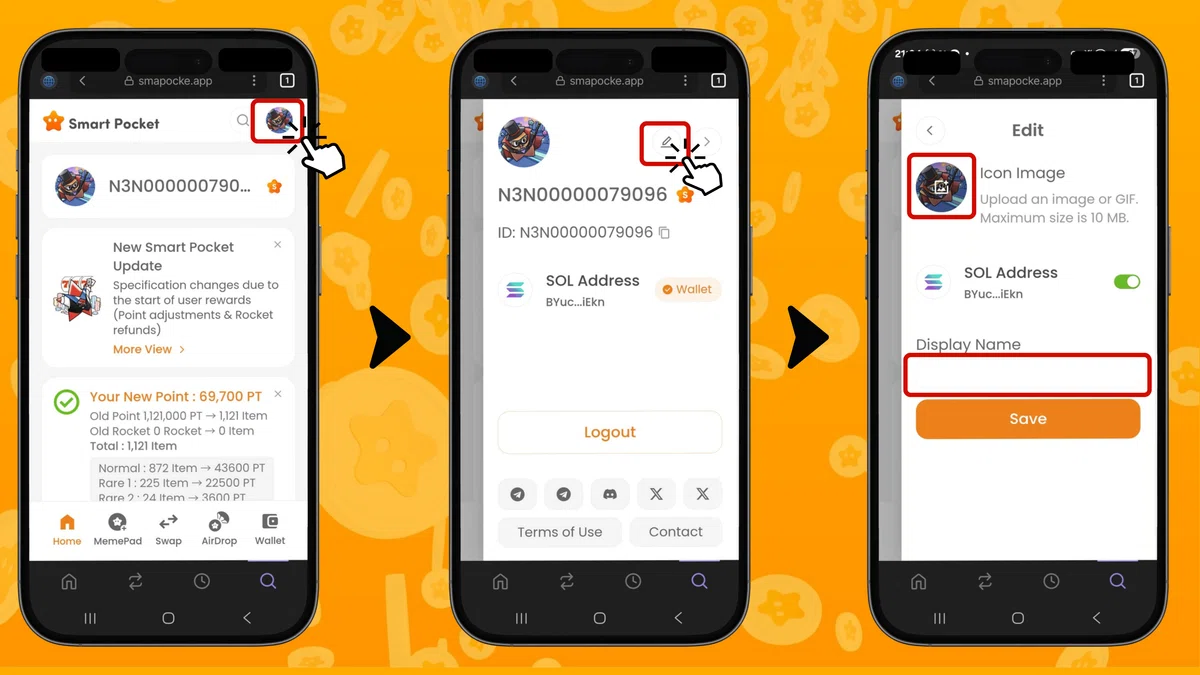
- Tap the icon at the top right of the screen.
- Select the “Edit” icon.
- Set your profile image and display name.
📱Other Useful Features
On the profile screen, you can also check the following:
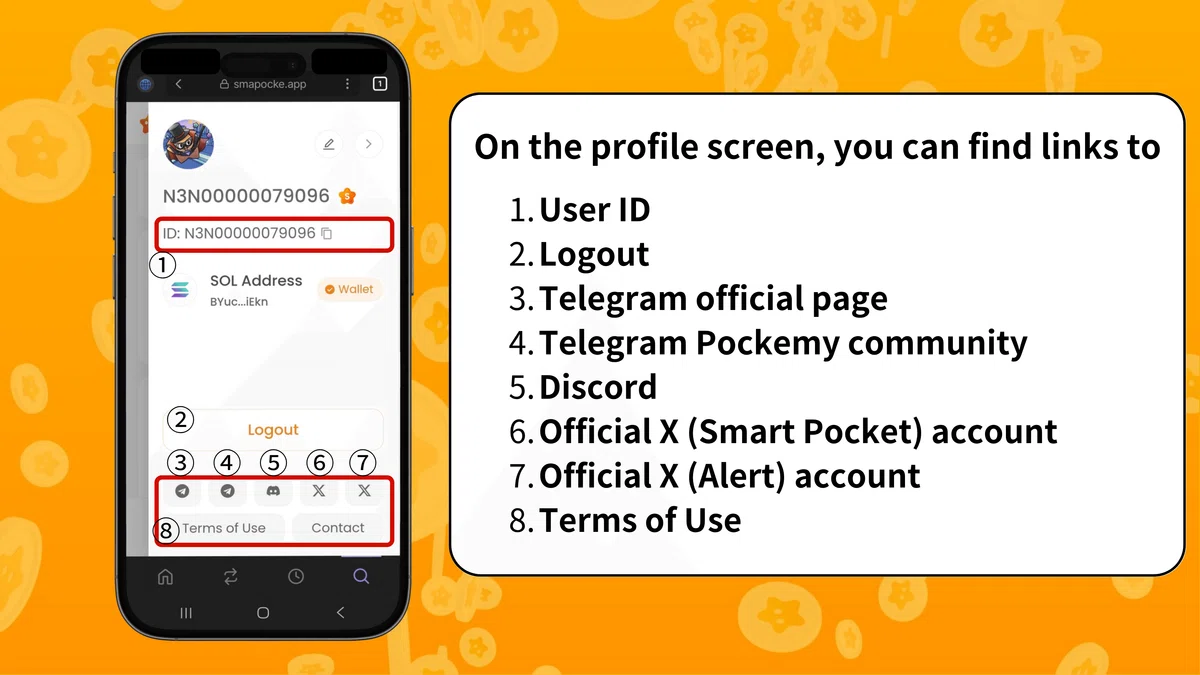
- User ID: This is your unique identifier required when claiming rewards in community events.
- Logout: Use this to log out of your account. Be sure to log out before switching accounts.
- Telegram Official Channel: Link to Smart Pocket’s official Telegram.
- Telegram Pockemy Community: The official Telegram community where you can chat and interact.
- Discord: Join the official Smart Pocket Discord server.
- Official X (Smart Pocket): Link to the official Smart Pocket X (formerly Twitter) account.
- Official X (Smart Pocket Alert): Link to the Smart Pocket Alert X account for trend alerts and updates.
- Terms of Use: Page to review the app’s terms and conditions.
For First-Time Users
New to Phantom? Don’t worry! We’ve created a complete step-by-step guide to help you get started—check it out below.
Summary
That concludes our introduction to the basic operations of Smart Pocket.
From logging in and setting up your profile to connecting with the community, everything is designed to be intuitive and easy to use—even for Web3 beginners.
Next time, in the “MemePad Edition”, we’ll show you how to issue tokens using MemePad and participate in trading to earn PT (Points)!
Enjoy your journey in the world of Smart Pocket! ✨